Have a Question?
The purchase order is the approval of the company to purchase products from a vendor, specifying the required “Quantity”, “Price” and all agreed terms to provide the order. If accepted by the vendor, it will be converted into a bill.
How to view the details of a purchase order, print it, send it to a vendor, convert it to a bill, or even edit and delete it?
In order to do that, select “Purchase Orders” from the “Purchases” dropdown menu.
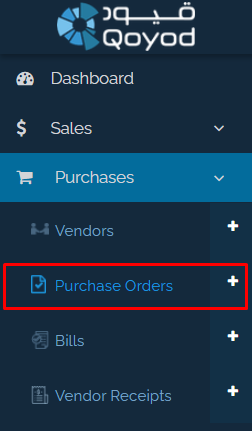
You will then be automatically directed to the “Purchase Orders” page.

The “Purchase Orders” page
Through the “Action” icons shown in front of each bill, you can:
View: View the purchase order details.
Print: Print the purchase order.
Download PDF: Download the purchase order in PDF format.
Clone: Copy the purchase order details.
Email: send the purchase order to the supplier’s email.
Convert Bill: convert the purchase order into a bill.
Edit: edit the purchase order.
Cancel: cancel the purchase order without deleting it.
Delete: delete the purchase order.
After converting the purchase order to a bill, you can proceed with the same steps as in bills and send payments to vendors.