View/Print/Send/Copy/Delete Invoices
Viewing, printing, sending, copying and deleting invoices:
How can I view, print, send, or even delete invoice details?
You can do so by clicking on “Invoices” from the “Sales” drop-down menu.
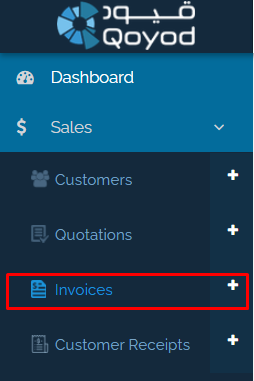
You will be automatically directed to the “Invoices” page, as this page has several aspects:
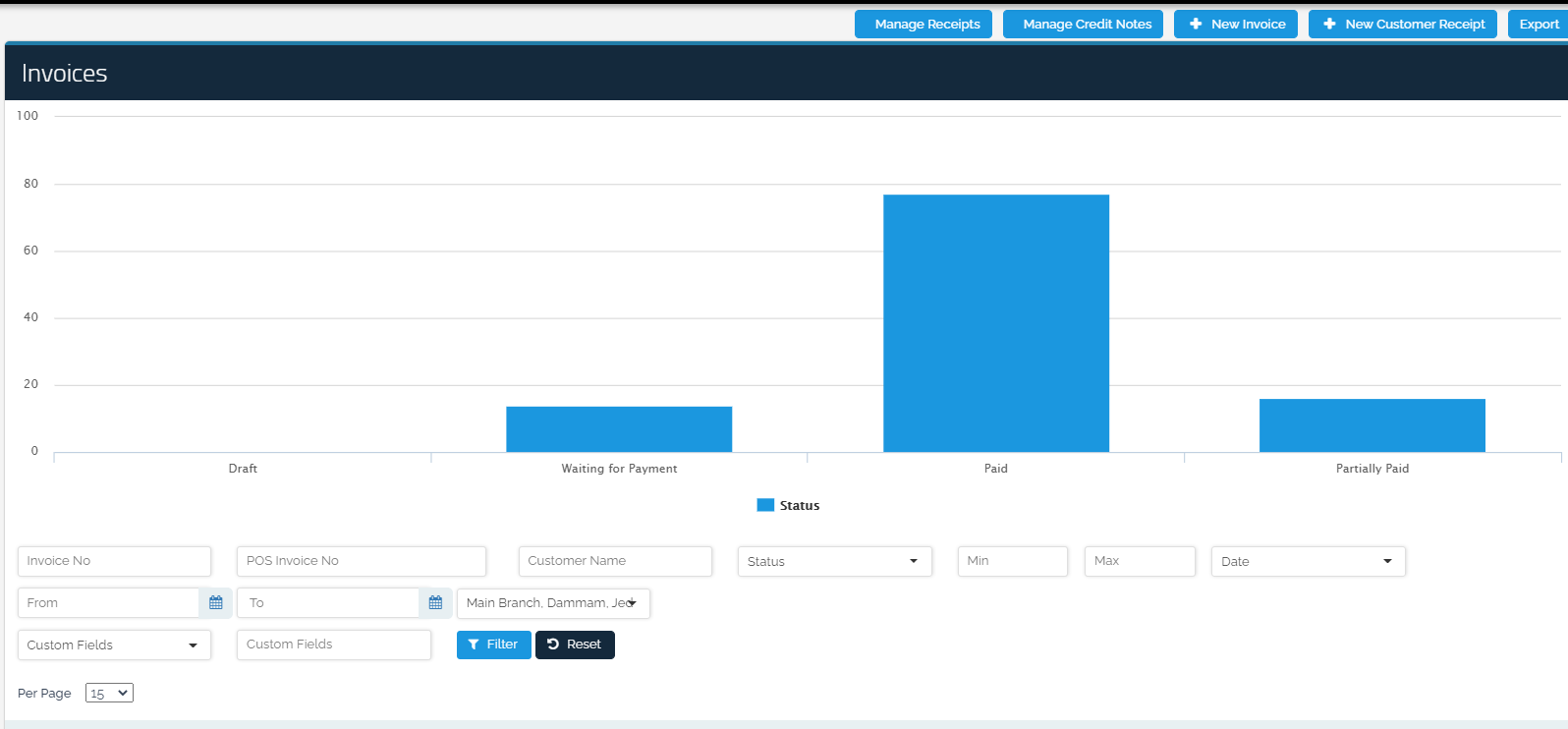
At the top of the page is a graph that classifies invoices according to their status, for example, the number of “Waiting for Payment” invoices.
Below the graph are the search fields that enable you, For Example, to search for an invoice by its “Issue” or “due” date.
Finally, under the search fields, the list of invoices begins, as shown below:

With the “Action” icons available in front of each invoice, you can:
View: To view the invoice details
Print: To print the invoice
Download PDF: To download the invoice in PDF format
Payment: If a payment is received from a customer. To learn how to collect a payment from a customer by visiting the following link (link to collect a payment from a customer)
Clone: To copy the invoice details to a new invoice as it is
Email: To send the invoice to the customer in case his email is registered.
Delete: To delete the invoice. Thus, the inventory account will be affected by the increase resulting from returning the products to it.
Can I edit “Approved” invoices?
You cannot edit “Approved” invoices, but you can click on the “Clone” icon to copy the invoice with all its details including the “Invoice No” of the invoice to be modified. After that, you can place it in the new invoice where you can also edit the “Quantity” or “Unit Price”. Before saving the new invoice, the old invoice to be modified is to be deleted, then you can save the new one.
