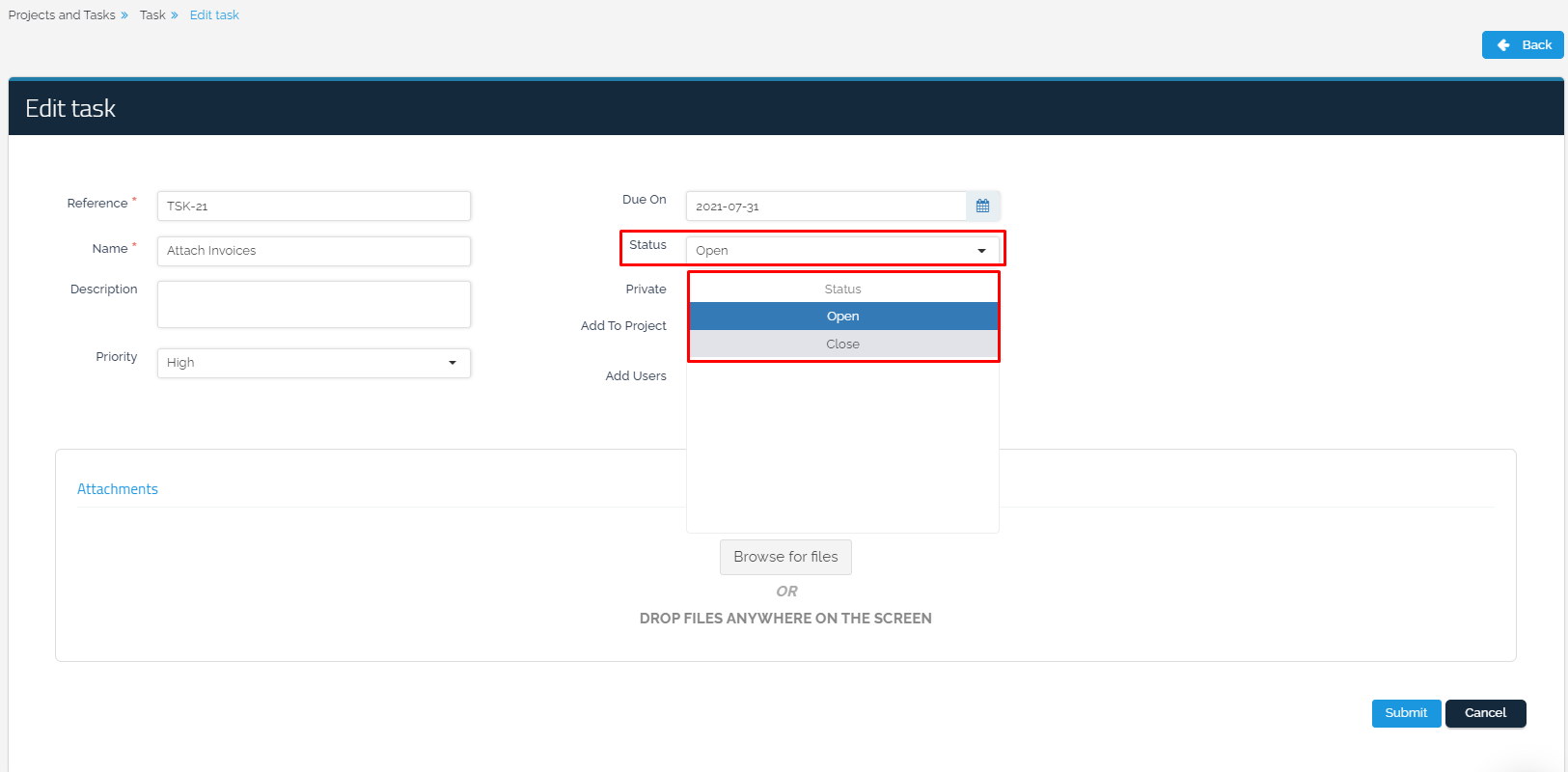Tasks
Tasks:
This feature allows you to add projects and tasks, add users from the organization to projects containing multiple tasks, and assign them to different tasks. It is possible to create and determine tasks for other users and attach documents to each task.
How to add a new task:
1- From the main drop-down menu, select “Projects and Tasks”.

2- The tasks page appears, including the tasks that have been added
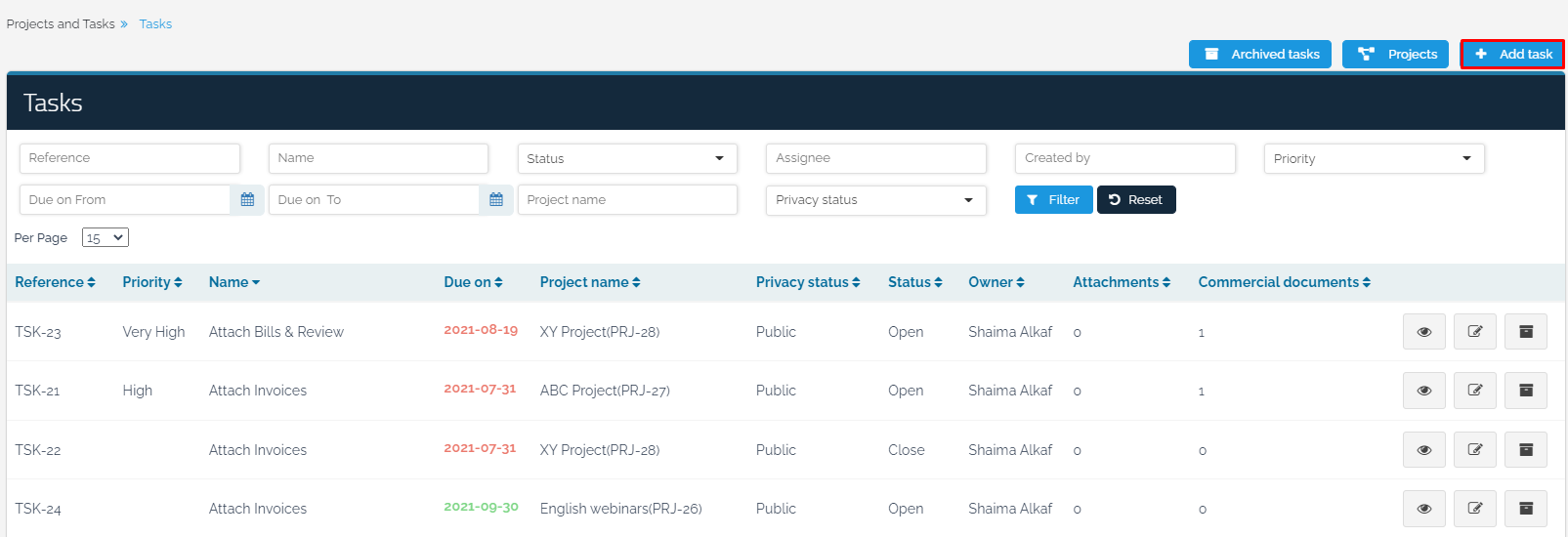
3- You need to enter the following data in order to create a new task:
The “Reference”, which is a serial number that appears automatically and which can be changed.
The “Name” of the task.
The “Description” of the task.
The “Priority” of the task is determined (Very High, High, Medium, Low, Very Low).
The “Due On” date.
Tick “Private” to decide whether the task is private.
“Add To Project”: to add the task to a project.
“Add Users”: a user is selected for the task so that it can be accessed by the specified user only.
Add task “Attachments”.
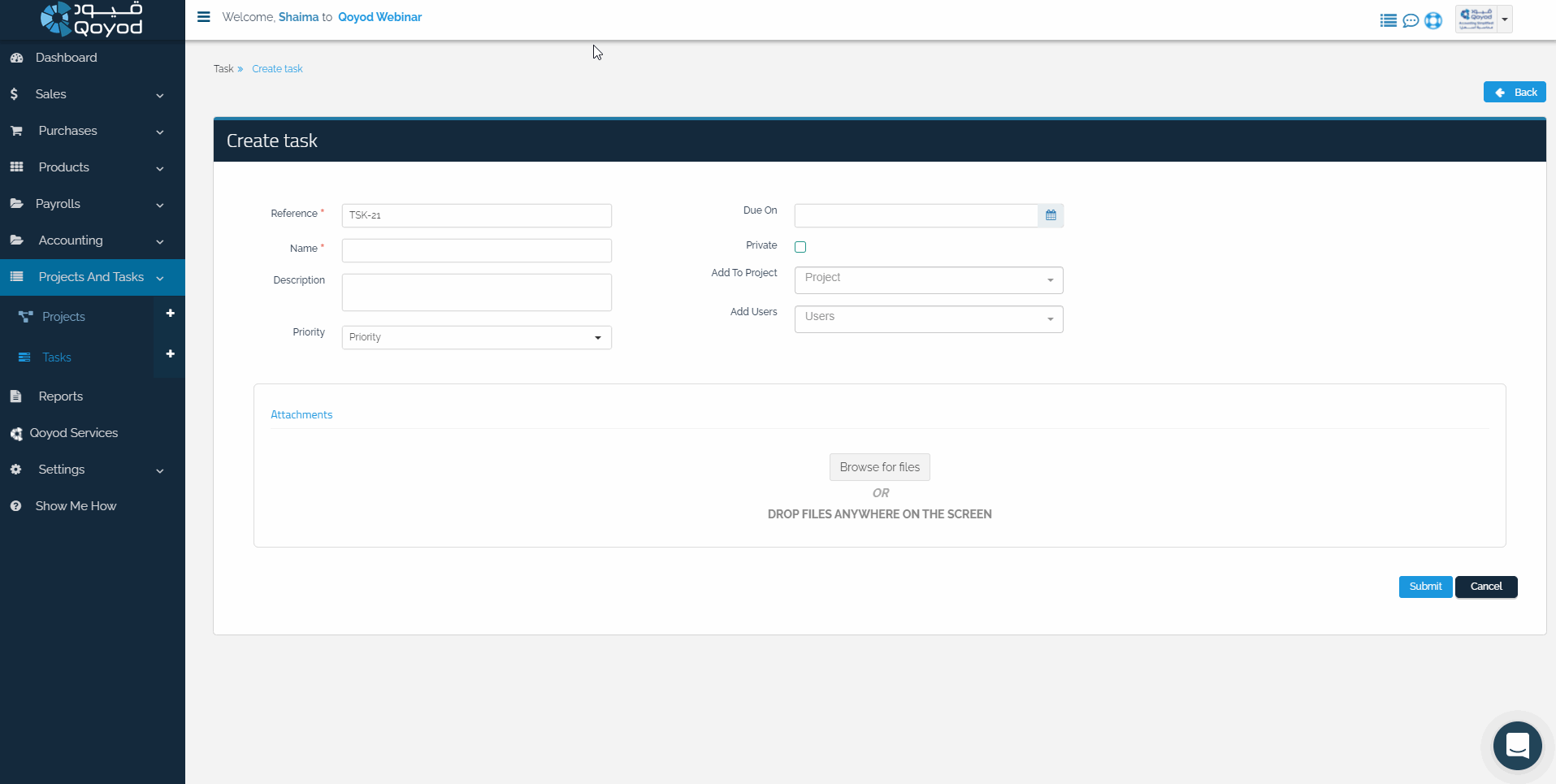
Viewing tasks:
You can view tasks by clicking on “View” in front of each task to display the following:
The task page is divided into a group of sections, which are:
- The name of the task.

- Commercial documents.
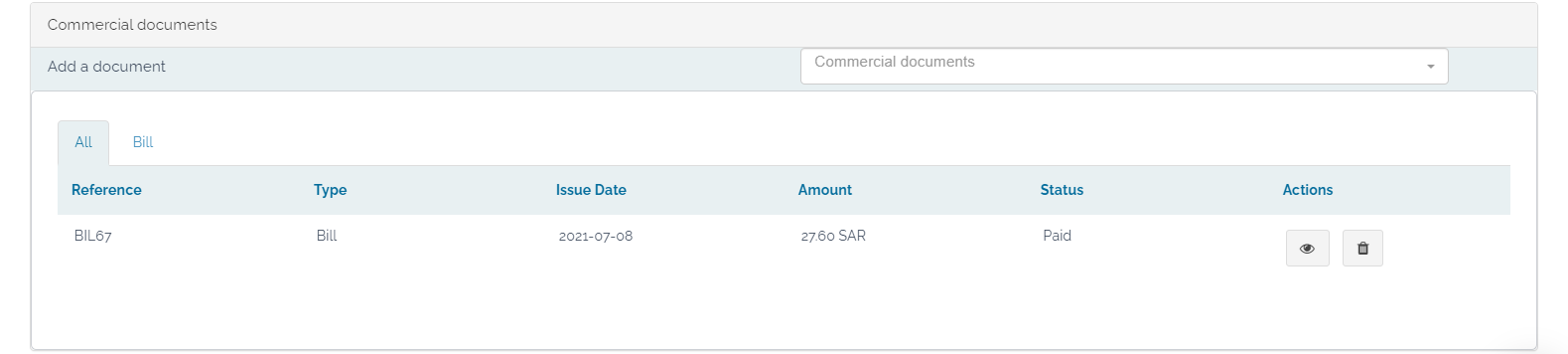
- Task options:

1- Project management tasks:
Add/remove a task from a project:
Tasks are selected from the Tasks and Projects drop-down list.
By clicking on View in each task, it will go to the task page.
To remove or add this task to a project, click on “Project Management” at the top left of the page.
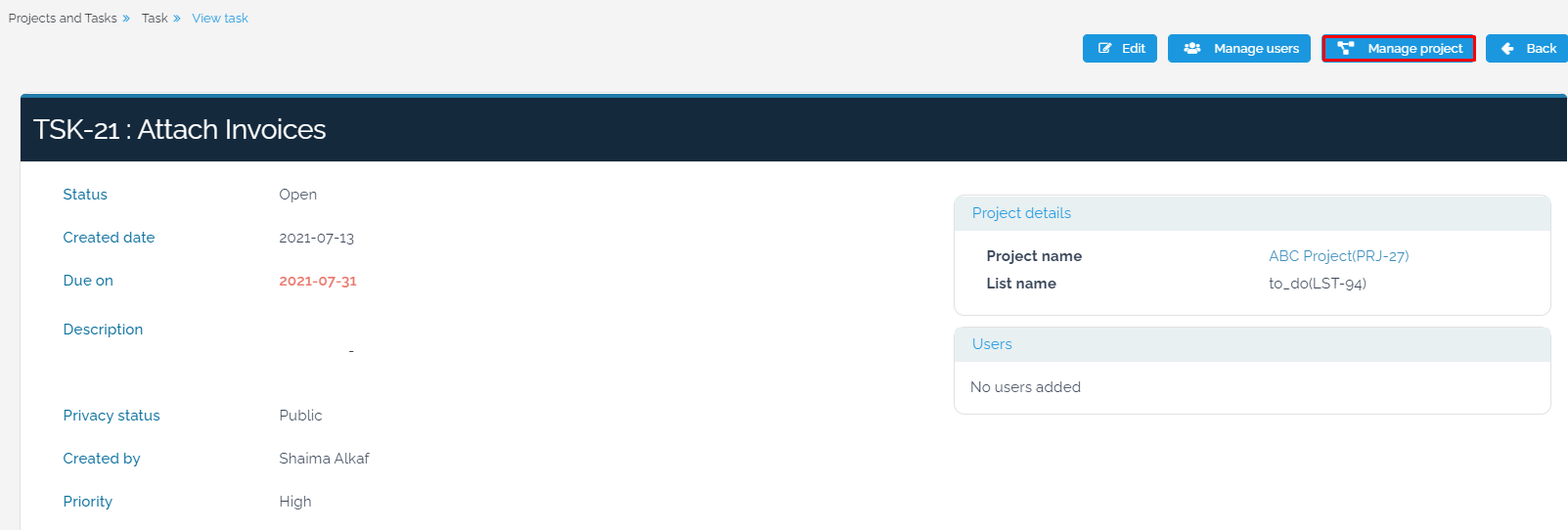
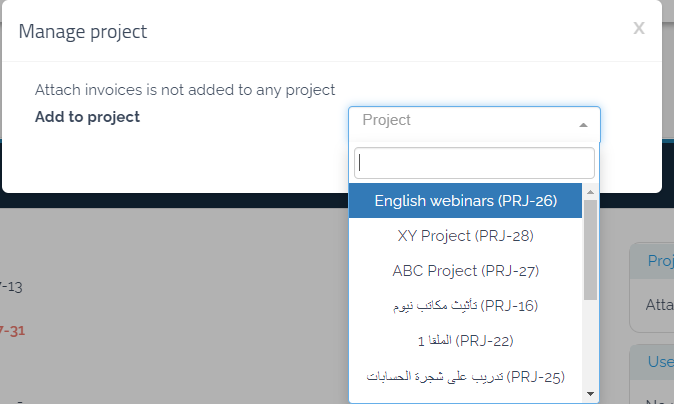
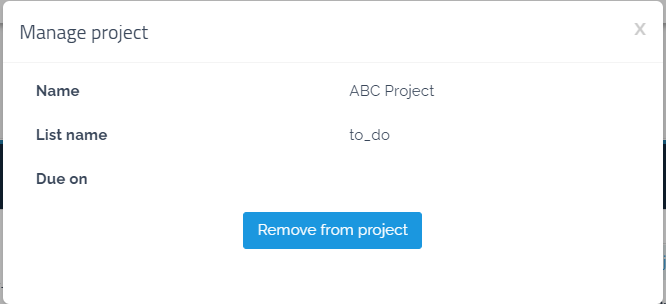
2- Manage users in tasks:
Add/remove users from tasks:
Tasks are selected from the Tasks and Projects drop-down list to move to the task.
By clicking on “Manage Users” in each task, users can be added/removed.
Alerts feature:
Helps alert the user when a new task has been assigned to him.
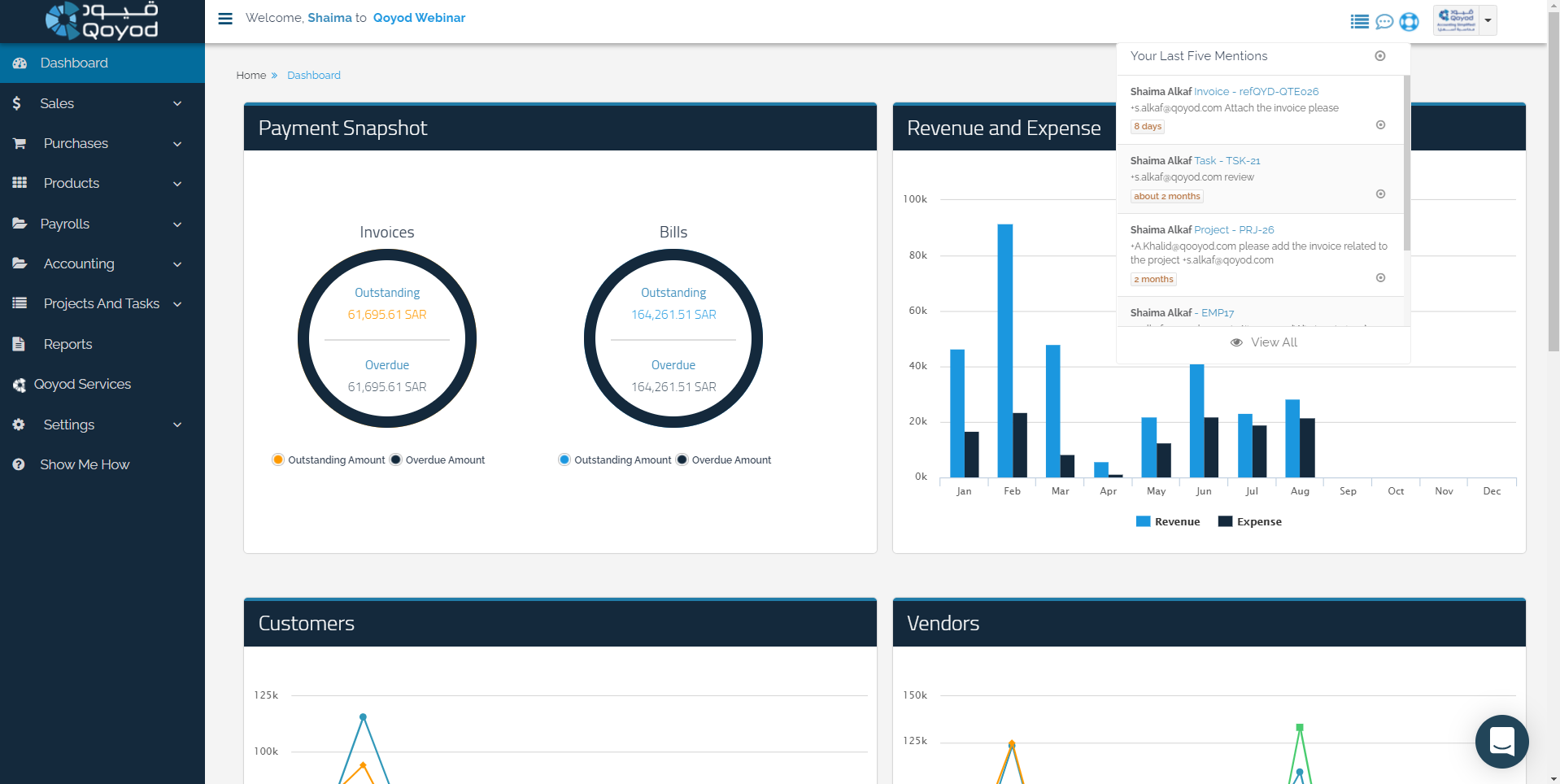
- The activities:
All operations related to the task are shown with the ability to make a comment for one of the users by pressing the + icon and then e-mail to the user, and attach the necessary documents.

Project management tasks:
Adding invoices/bills to tasks:
How to add an invoice to the task:
From the “Sales” drop-down list, click on the “+” sign in front of “Invoices”.
Enter all invoice data.
From “Additional Information” at the bottom of the invoice, select the task or project to which the invoice belongs.
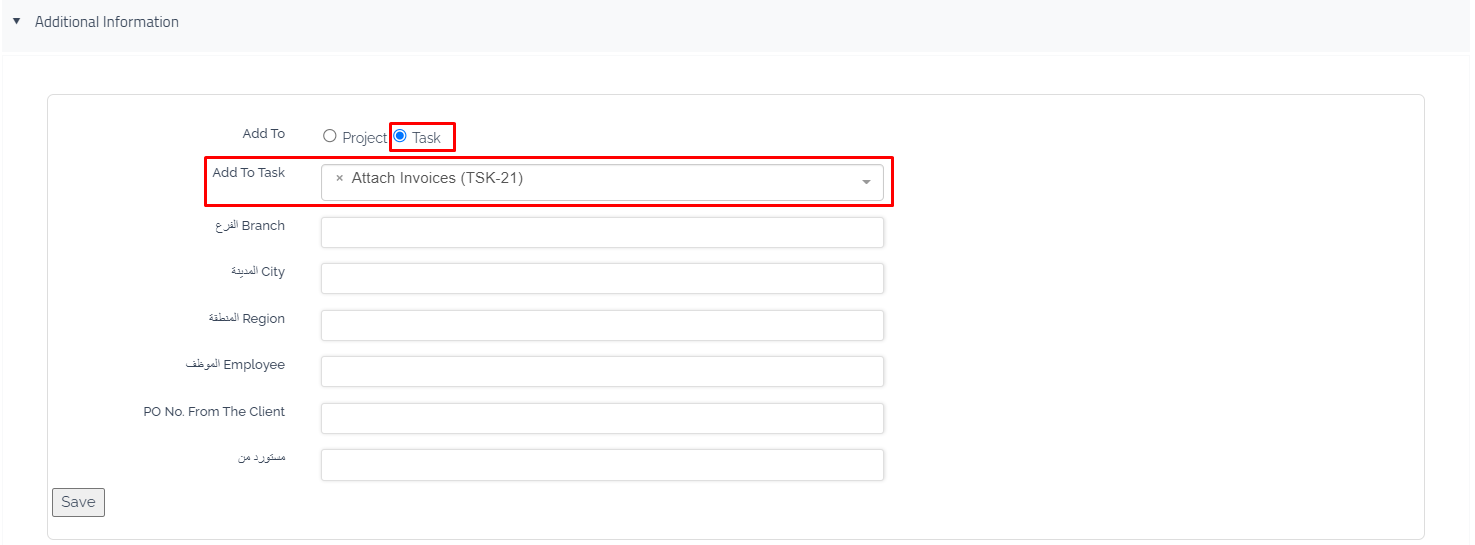
Thus, you have completed the steps of adding and editing tasks. You can repeat the same previous steps to add new tasks.
Closing tasks
To close a task, go to the tasks page and click on “Edit” in front of the task.

Then the status is changed from open to closed, and click on “Continue”.