Inventory Transfers
Inventory Transfers:
How to perform inventory transfers between locations:
Inventory transfers help you move products among added locations in your organization by following the below steps:
1- From the drop-down list of “Products” select “Products” and you will be automatically directed to the “Products” page.

2- There is a set of options at the top of the “Products” page. Click on “Inventory Transfers” to transfer products from one location to another.
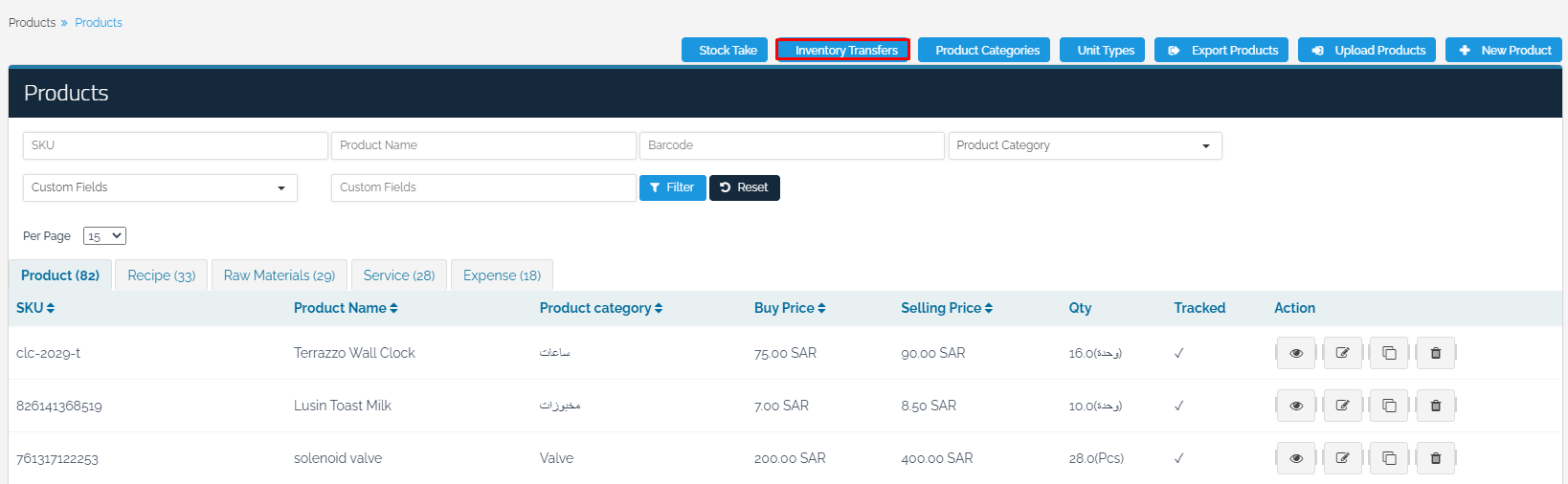
3- On the “Inventory Transfers” page, you can view all previous transfers and search through the locations to which you sent and from which you received products, the date and status. To create a new “Inventory Transfers” process, select “New Inventory Transfers”.
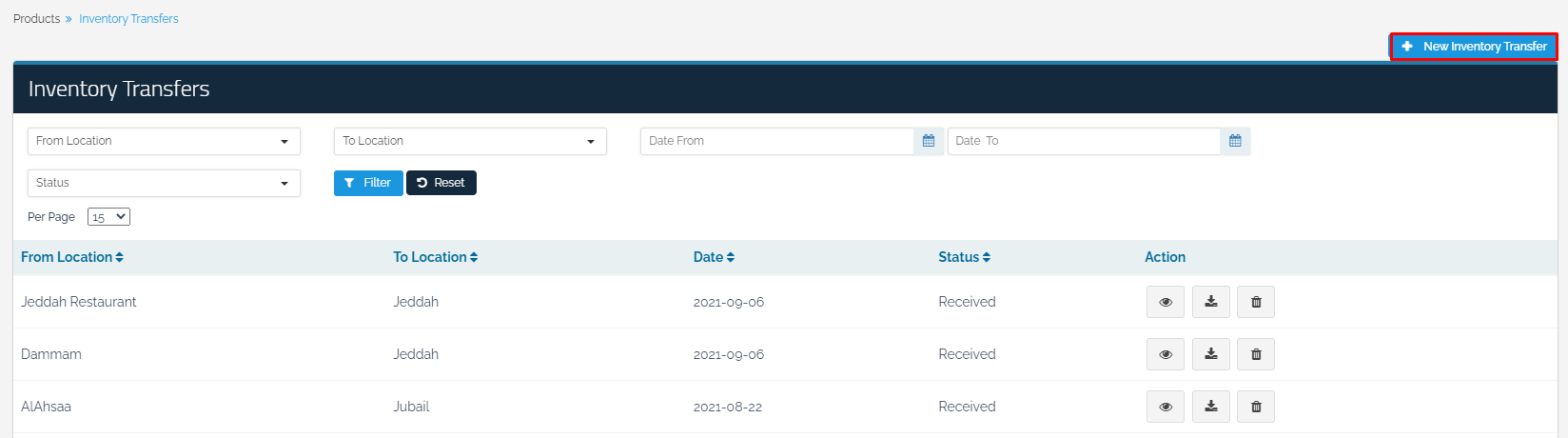
4- Select the “Location” and the “Product” and their quantities. It is also possible to transfer more than one product at the same time. Select the “Temporary Transfer Account”. If the quantities do not reach the new location, the “Temporary Transfer Account” will be affected.
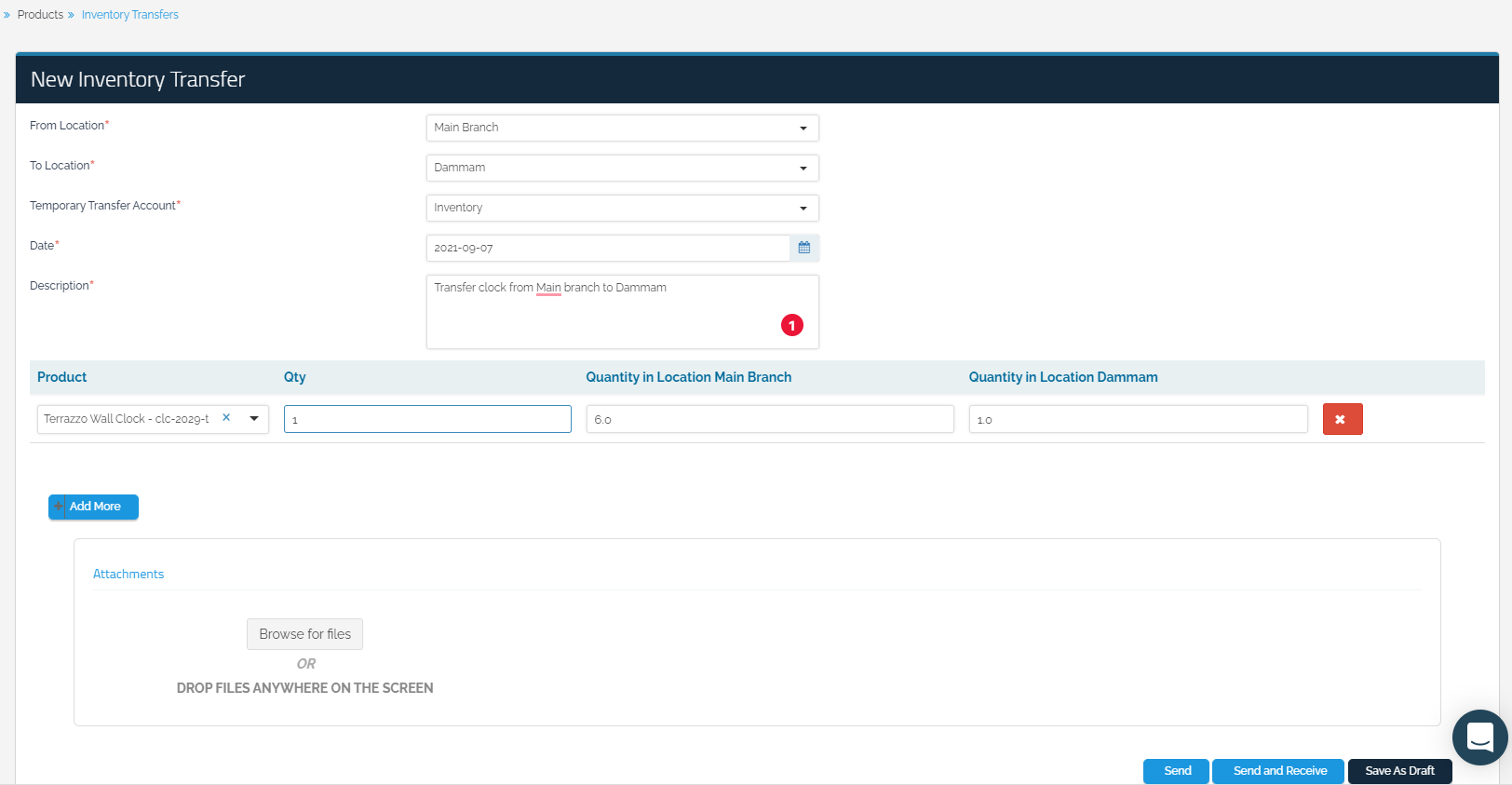
5- There are 3 options to save the process:

Send: The quantities are moved from the location and are affected in the “Temporary Transfer Account”.
Send and Receive: The quantities are transferred from the old location and received to the new location with the inventory account associated with the new location.
Save as draft: The transfer is saved without affecting the accounts until it is confirmed by clicking “Send” or “Send and Receive”.
