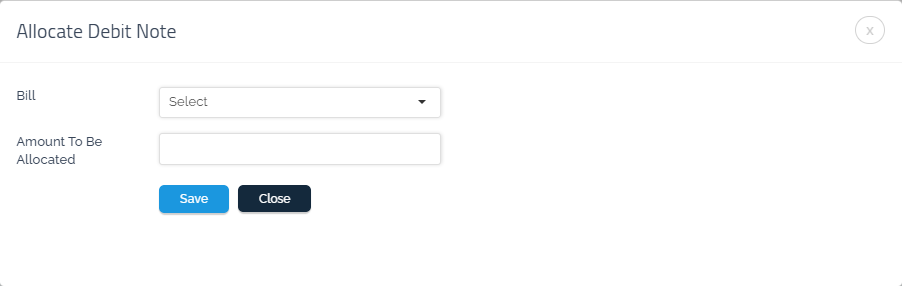Debit Notes
A debit note is a document sent to the vendor which makes them in debt to the organization. It is proof by the organization that the vendor owes the organization money
How do I return a product to the vendor?
You can create a “Debit Note” or refund by following the following steps:
Select “Bills” from the drop-down menu for “Purchases”.
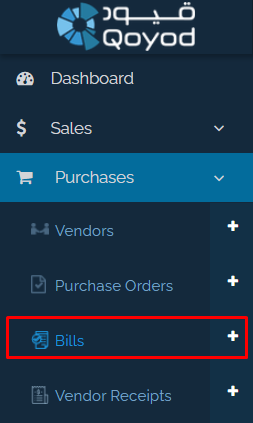
On the “Bills” page, you will find the “Manage Debit Notes” icon, from which you can create a “Debit Note”.

On the “Debit Notes” page, you can add a “Debit Note” through the “New Debit Note” icon as shown in the image below.
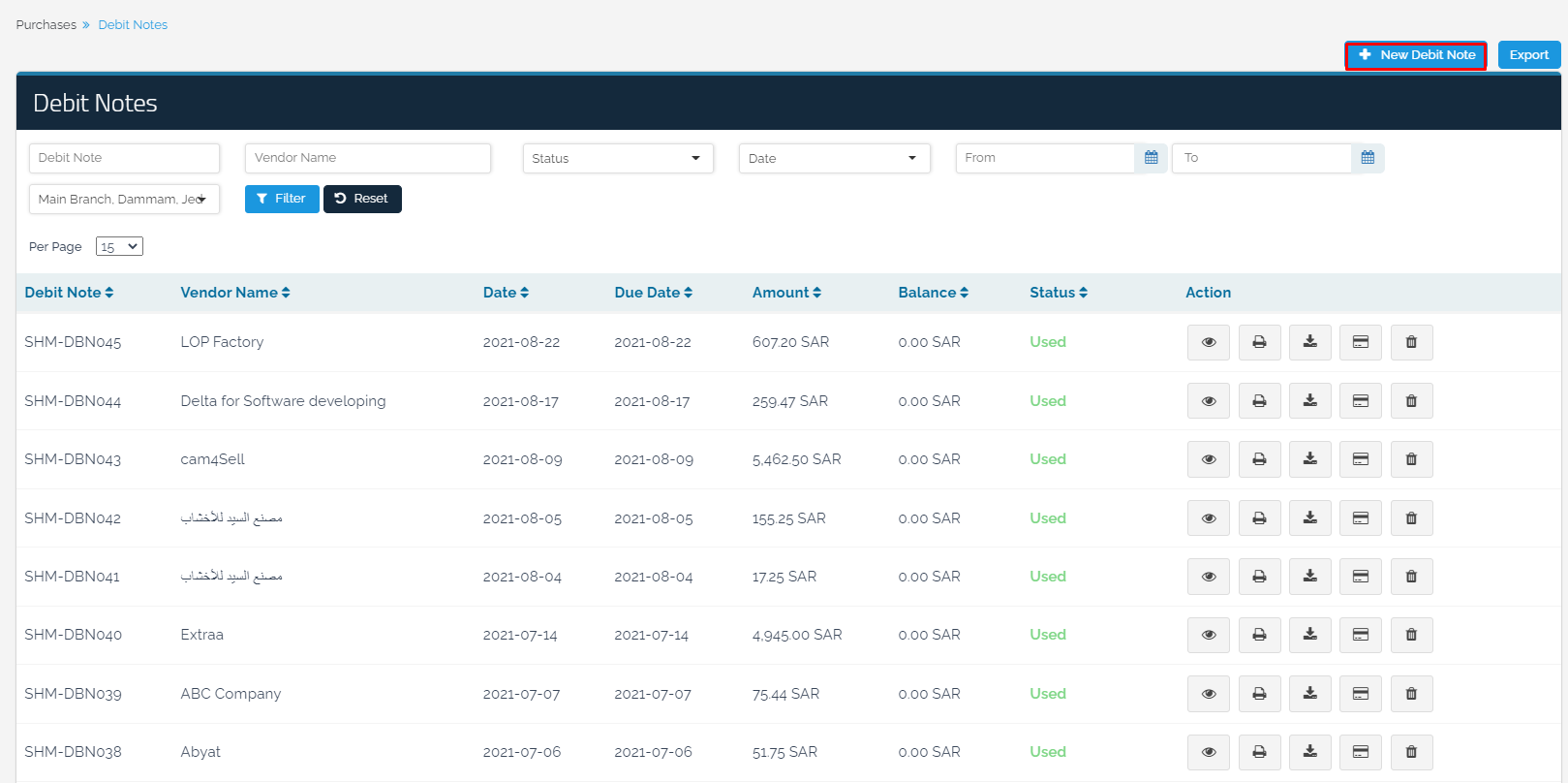
Then, you will be able to select the “Vendor” from which you purchased the product and select the “Date” when this note has been created and to select the “Product” you want to return and the “Quantity”.

You can, also, add your “Terms and Conditions” and “Notes” to the debit note. In addition, you can upload an attachment such as the original picture of the bill to save it electronically rather than keeping its hardcopy equivalence.
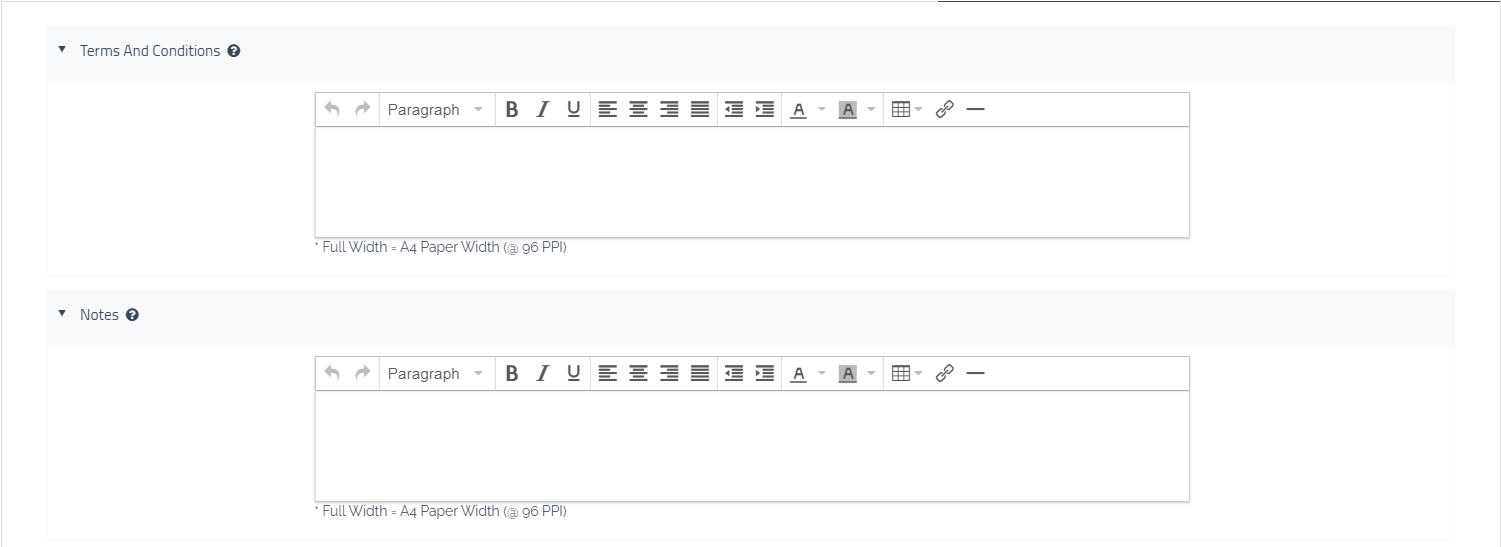
To unify “Terms and Conditions” for all bills, visit General Settings link
In the “Receipts” field at the bottom of the form, you can recover funds by having the vendor pay you the value of the debit note by creating a “New Receipt”
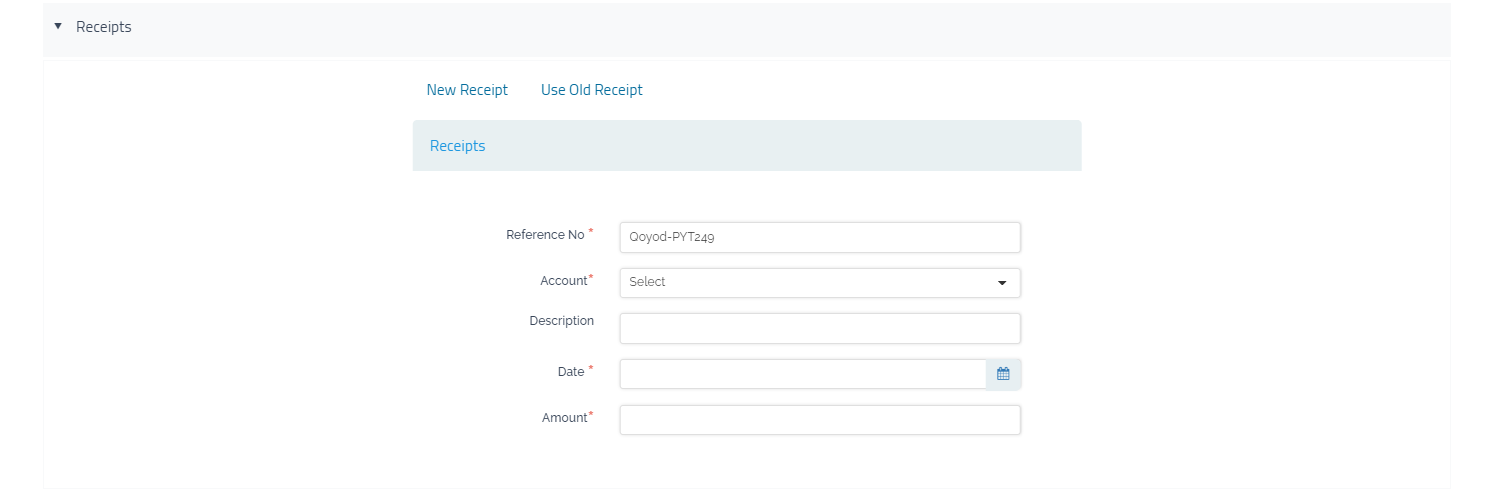
By clicking “Save and Approve”, the process of creating a “Debit Note” will take place.
Debit Notes “Actions”:
View: To review the debit note
Print: To print the debit note
Download PDF: To download the debit note in PDF format
Allocate Debit Note: It is allocated to the “Unpaid” bills by vendors to reduce the entitlement of the organization to the vendor and the refund of the goods.
Return Money: Refund from the vendor in cash/on account.
Delete: to delete the debit note “If the “Debit Note” or “Return Money” are not allocated by the “vendor”
After creating a “Debit Note”, you have two options:
Option 1: Return Money
By clicking on the “Return Money” icon, you will be able to recover the product and take back the money you paid.
You can then select the account where you want to deposit the amount (Cash On Hand, Petty Cash, or Bank Current Account). By clicking “Save” the “Return Money” process will be done.
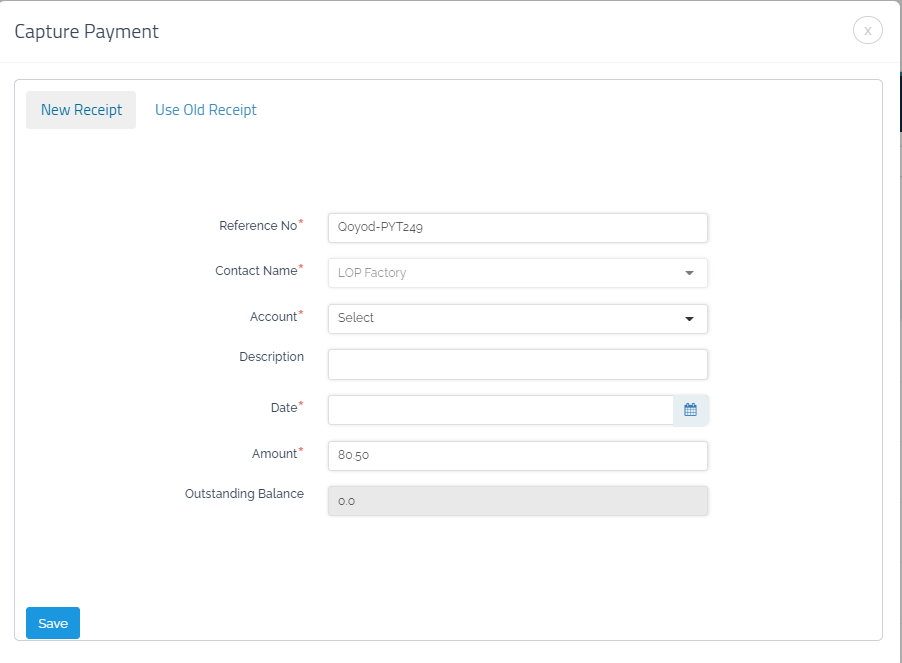
Option 2: Allocate Debit Note
If you want to “Allocate Debit Note” to the outstanding bills owed by the vendor, click on “Allocate Debit Note”. Then, select the “Bill” and the “Amount To Be Allocated”. The note can be used for several bills until the entire amount of the note is exhausted.
You will be able to select the bill and the cost of the goods you want to return.