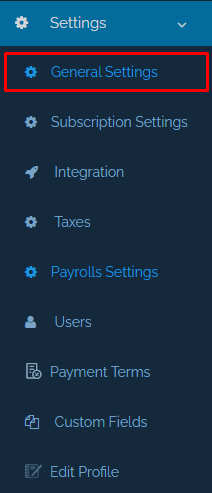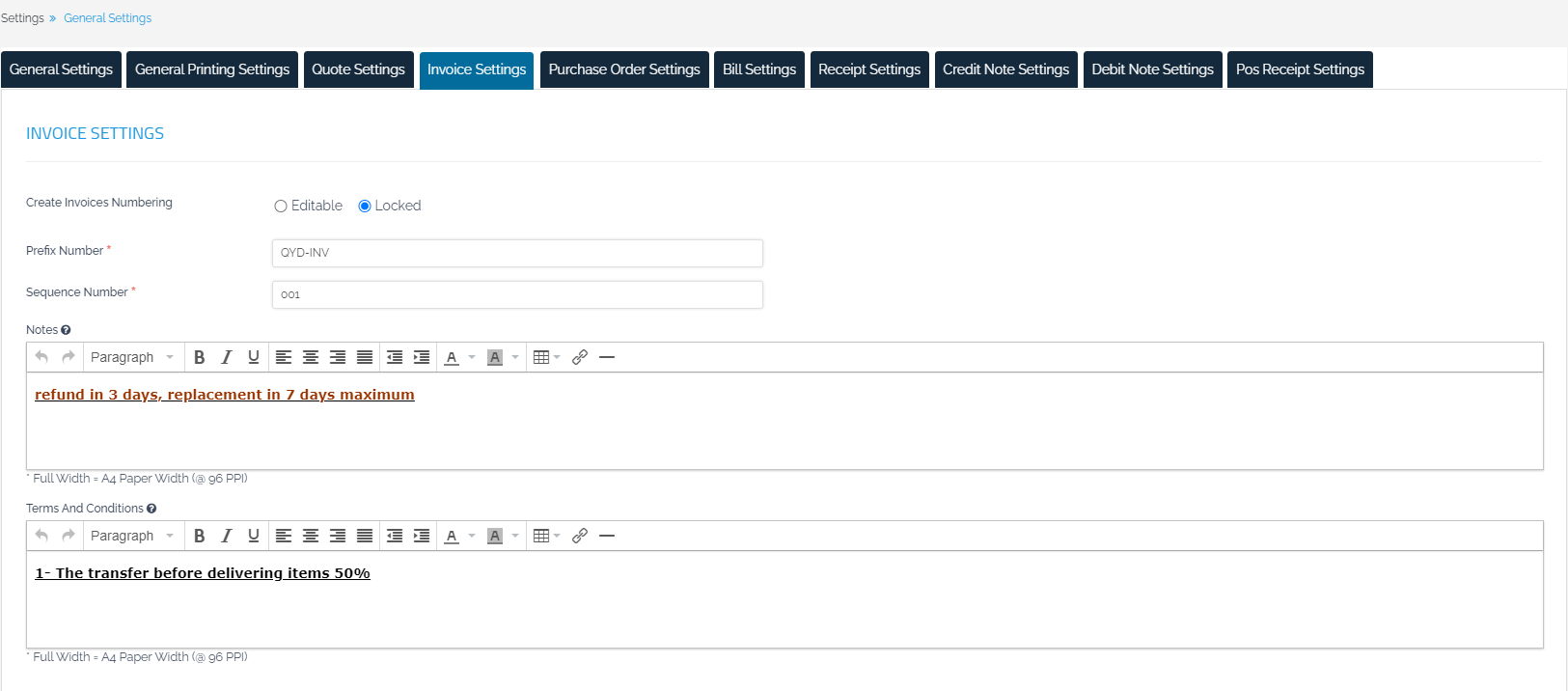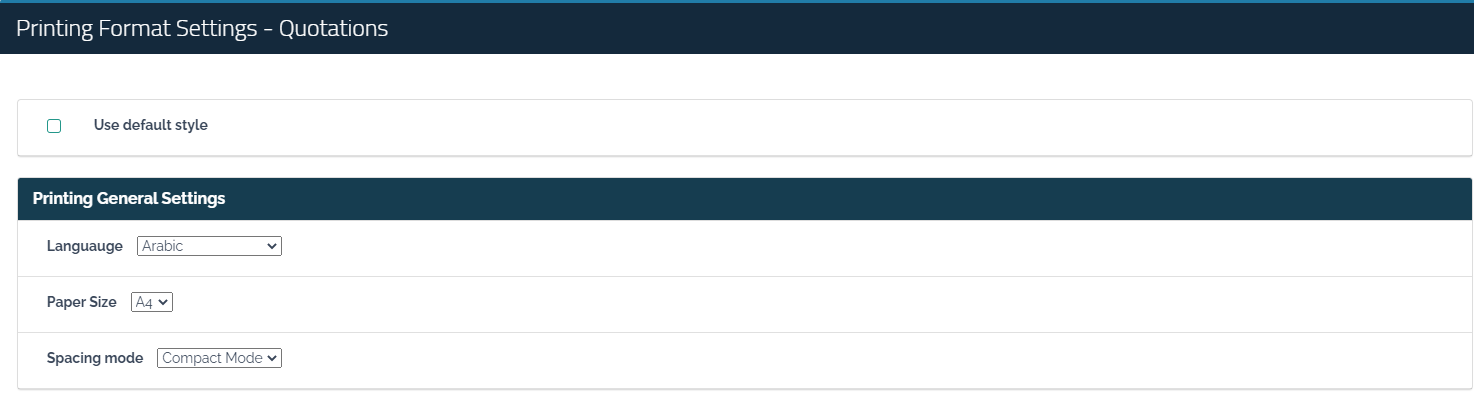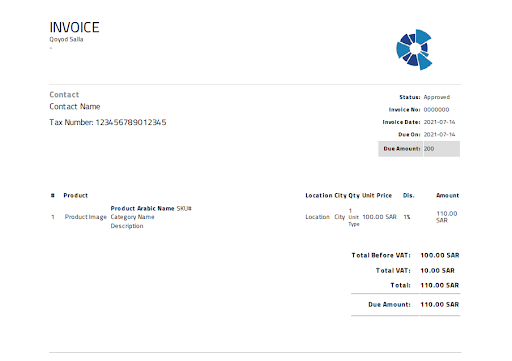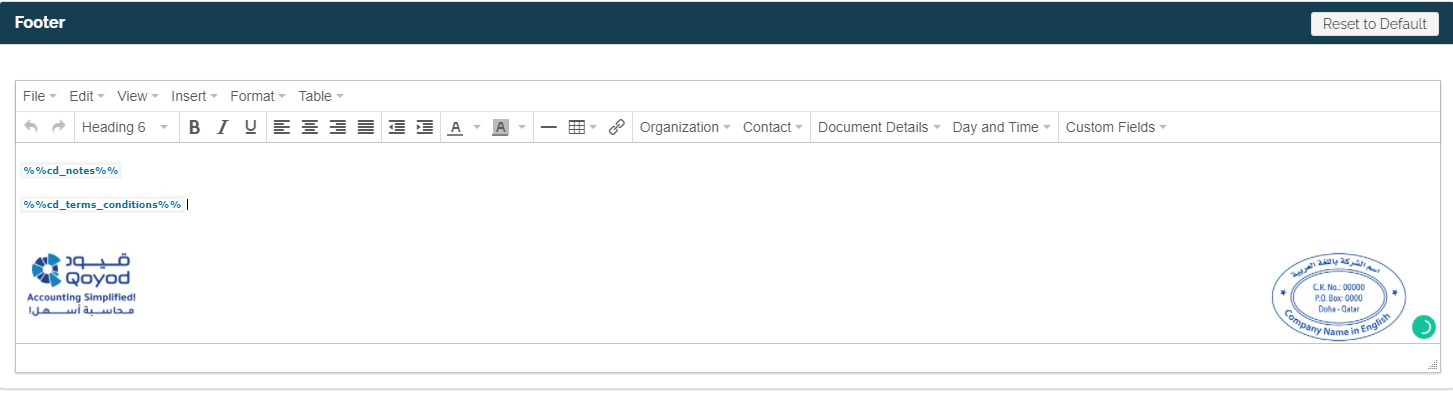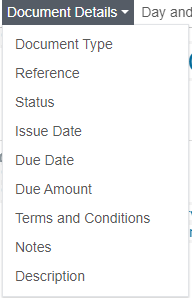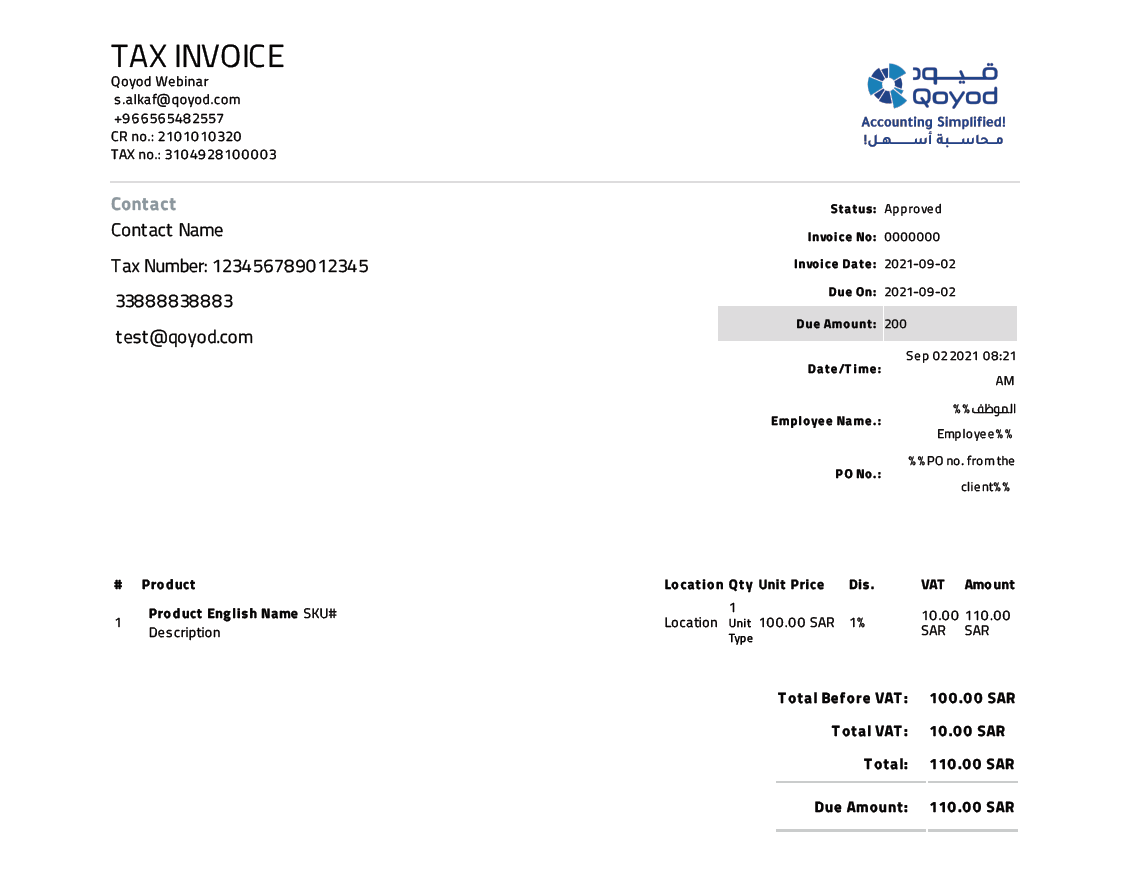Commercial Documents Settings
Adjusting other settings “Documents Settings”
After adjusting the “General Settings”, you can adjust the other settings as follows:
Go to the side drop-down menu and choose “Settings”, then select “General Settings”
“General Printing Settings”:
The header spacing and the bottom margin of PDF files are specified in millimeters to match the facility’s header when printing documents, and you can specify which files are allowed to be printed, such as draft documents, approved or paid only.
- Commercial Document Settings:
Quotations |
|
Sales invoices |
|
Purchase orders |
|
Receipt |
|
Debit/Credit Notice |
|
Notice:
Consolidate the notes, terms, and conditions that appear in every business document that is designed for you to find ready
When it is created it can also be changed when each document is added.
Determine the days to remind the customer to pay: It means that the customer will receive an email reminding him to pay
Before the due date for the period to be determined.
The option to send an automatic email after the commercial document is created.
Printing settings for commercial documents:
The design method of sales invoices will be shown to match the design method in all other business documents:
Purchase invoices.
Quotations.
Purchase orders.
Receipt
Credit/debit note.
Before entering into the details of the sales invoice design, it is possible to rely on the automatic invoice design in Qoyod by clicking on “Use the default format” as shown in the following image.
Before adding any modifications, here is the invoice image using the default format:
To change the invoice design, follow these steps:
General printing settings:
Determine the language displayed on the sales/purchasing invoice by choosing English or Arabic or including both languages simultaneously.
Printing Paper Size (A4, A5) Two different sizes can be chosen for printing the sales/purchasing invoice.
Space style Choose how to display data in document rows compactly or broadly.
Header:
There are several ways to design a header:
It is possible to rely on the new default shape and make some additions to it.
The new default shape can be completely deleted and data entered as desired.
You can return to the new default shape after deleting it by clicking on “Return to default”.
The default format: is a half-equipped layout for invoices to be completed by selecting
Data to be displayed in invoices; To make it easier to design invoices.
Header contains:
Taskbar.
Formatting toolbar: For general formatting options for the invoice.
Menu bar to specify the data that appears automatically once selected in all sales/purchasing invoices and is in four drop-down lists:
Organization
Contact
Document details
Day and time
Custom fields
* The data is automatically displayed after selecting it in the sales invoices with the appropriate data for each invoice.
1- Drop-down (Organization) to display the selected data of your facility in the sales/purchasing invoice. This data is located on the general settings page in advance.

2- The drop-down list (Contact) to display the selected customer and supplier data in the sales/purchasing invoices
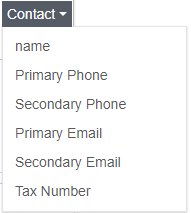
3- The drop-down list (Document Details) to display the selected details of the sales invoice/purchases or quotations/purchase orders
4- The drop-down list (Day and Time) to display the selected time and time in the sales/purchasing invoice
5- The drop-down list (Custom Fields) displays a list of all additional fields that have been added to Qoyod.
Displayed columns
By placing a check mark in front of the data you want to appear in the sales/purchasing invoice, these data include:
1- Line Item
Row number
2- Product details
Product Picture
Product name in English
Product name in Arabic
Invoice serial number
Product Description
Product Name
3- Unit details
Quantity
Unit type
Unit price
City
Website name
4- Financial details:
Tax: Controls whether or not there is a tax field if you do not have a tax.
Discount.
Total.
Page footer
They are worked on like the header of the page and (notes, terms, and conditions) are often specified at the bottom of the invoice
Note: Notes, terms, and conditions are taken from the notes, terms, and conditions entered on the settings page.
Unless other notes, terms, and conditions were specified within the document when it was created to show that those that were specified within the document.
Add seal and electronic signature:
Stamp and electronic signature images are copied and pasted from Paint with scale and alignment adjustments.
Changes are saved to be in all sales/purchasing invoices by pressing “Save”.
To view the form after saving it, click on “Download Form”.
A copy of the invoice after adding the modifications:
POS Receipt Settings:
It concerns POS receipts provided by Qoyod which allows you to change the language and add the organization details in the receipt Header or Footer, with the option to print a Simplified Tax Invoice, enabling you to “hide tax value”.