Analyze Custom Fields
Analyzing Custom Fields
1- In the income statement
Analyzing Custom Fields help you see the revenues and expenses of each additional field added as a specific project or cost center.
You can analyze the additional fields as follows:
From the dashboard select “Reports”
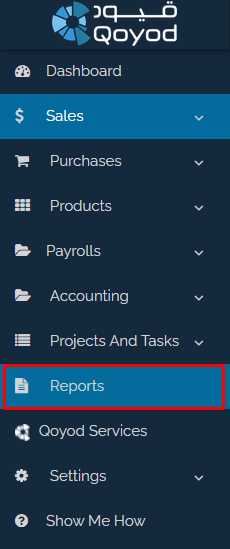
After that, select “Income Statement”

You can find “Advanced Analysis” in the menu at the top right after specifying the period.

There are two options: Filter Type and Dimension Type:
– The “Filter Type” is chosen when you want to get the income statement for a specific additional field or the combination of several additional fields.
– The “Dimension” is chosen when you want a comparison of several additional fields.
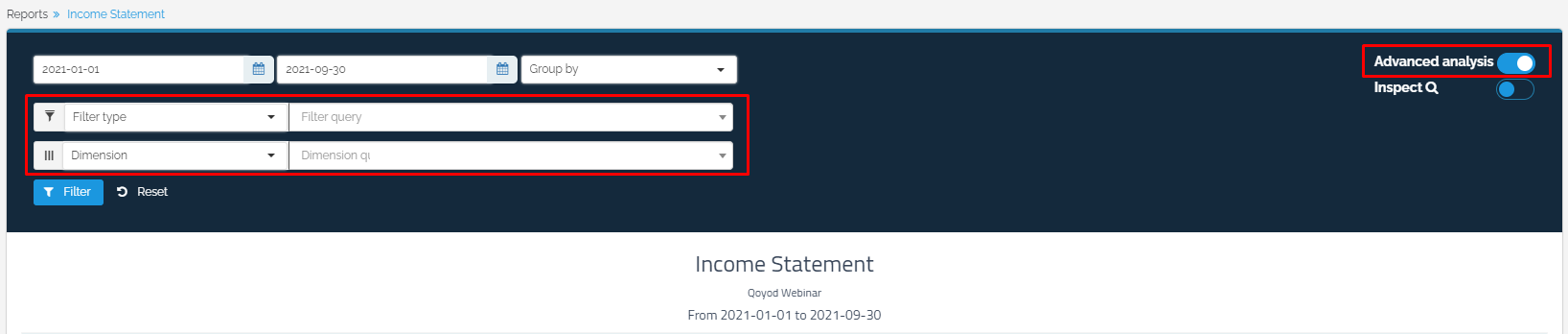
After that, you will see the revenue of each user or branch within the income statement in revenue. It also shows you the expenses, whether the additional field is used for a user for points of sale or on the Qoyod system directly.
To find out more, visit “Income Statement Link”
2- In the Balance Sheet
You can view the balance sheet with the related analysis of the additional fields using advanced analysis, for example, if you want to know the financial position of a particular branch.

To find out more, visit “Balance Sheet Link”
3- In the trial balance
To find out the transactions in the trial balance for a specific additional field, use advanced analysis and select additional fields.
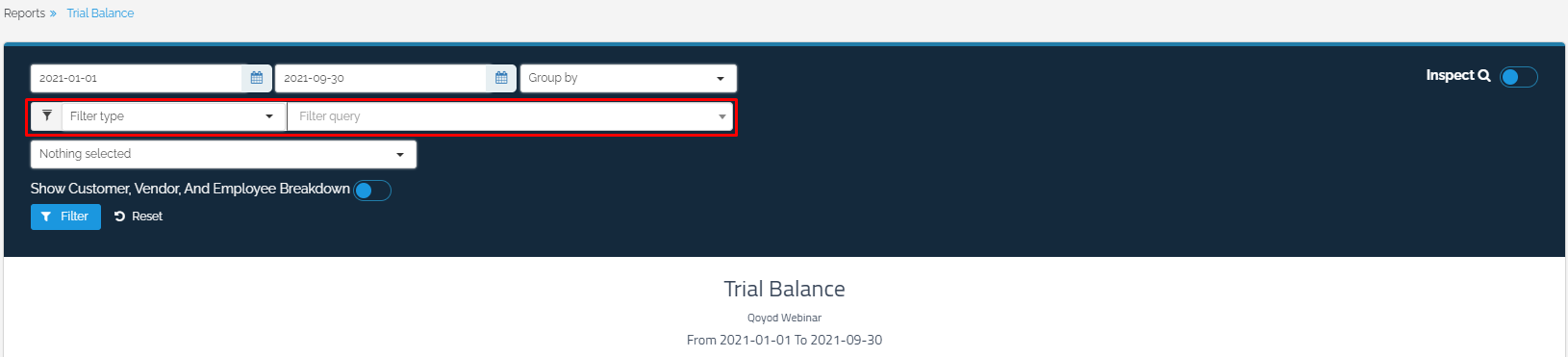
To find out more, visit “Trial Balance Link”
