Adding Products
Product Management:
Qoyod makes it easy for unexperienced users to easily manage products due to the automatic inventory management feature. Therefore, entrepreneurs have nothing but to create bills and invoices, and Qoyod will automatically follow up on inventory. In order to be able to create bills and invoices, you must first enter the details of the products/services in Qoyod.
1- Adding Products:
From the drop-down list of “Products” click on the (+) sign in front of “Products”, and you will be able to add the product/service directly.
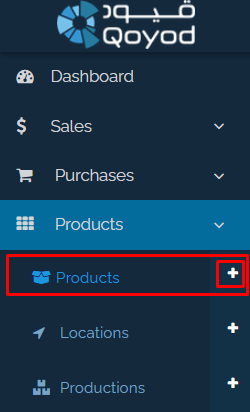
2- Selecting “Product Type”:
The “Product Type” menu includes five types:
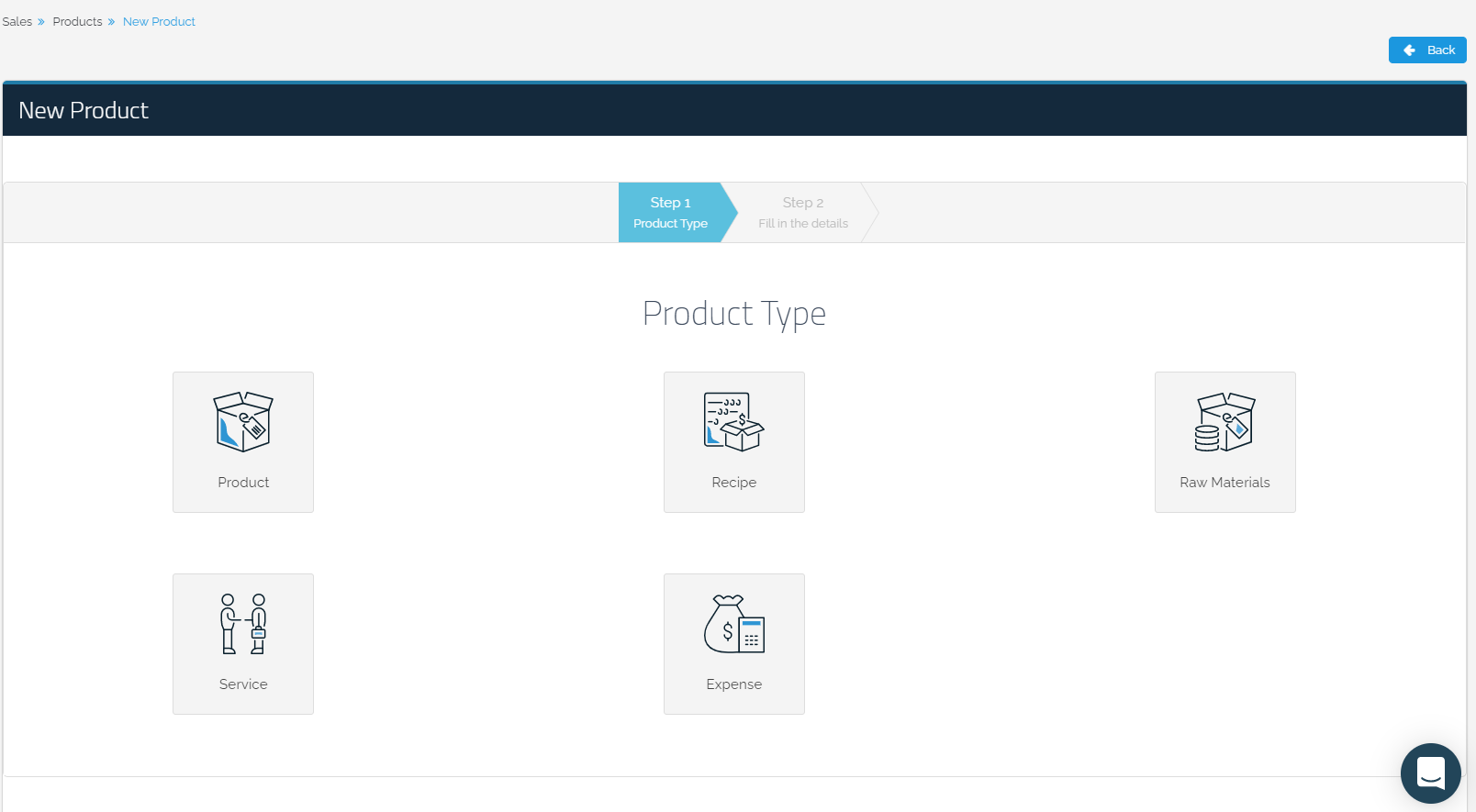
1- Product: A product that is bought and sold in the same original state, or could be part of a “Recipe” sold for a single price.
2- Recipe: Several products that form one final product. For Example, you can add “milk” as a product to prepare the recipe “coffee”. Recipes may, also, be complementary to the production of other recipes.
3- Raw materials: Raw materials that are used in manufacturing another product and are not sold but used for production only. For example, “wood” is used in making “tables”.
4- Service: A product that is presented as a service, such as a consulting or photography service.
5- Expense: It is used to add electricity, water and other expenses, or a fixed asset such as buildings or cars.
3- Filling in the initial data of the product:
Type in the product/service “Arabic Name”, “English Name”, a unique “SKU” such as RQA 248 or generate a new “SKU”, and add a “Description” of this product/service, if any.
To choose a different “Product Type”, go back to the “Product Type” page by clicking on “Step 1” in green.

4- Product Category:
A category is required to add a new product/service. To add a new category, click on the (+) sign beside the “Category Type” field, then click on “Save”. You can, also, add categories through the “Product Categories” page. For more information about “Product Categories”, click here.
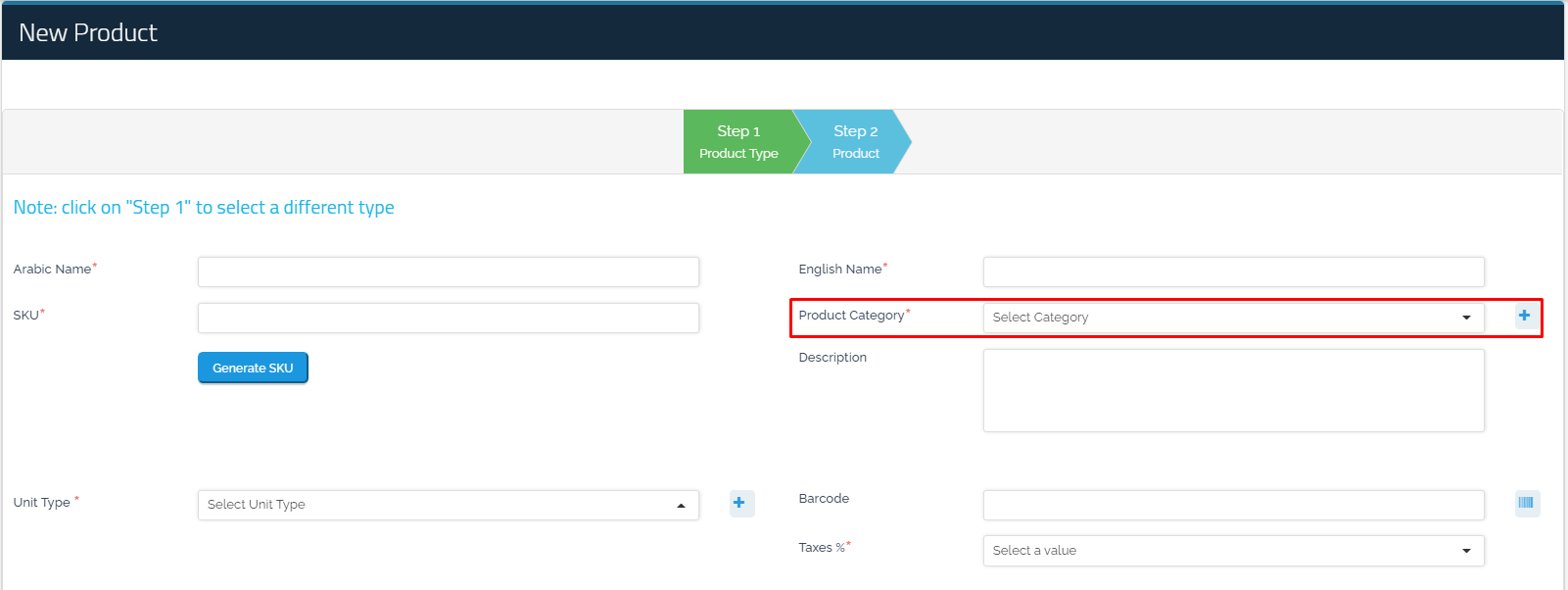
Filling in the “Product” details:
- Unit Type
- Barcode.
- Taxes% .
- Product image.
- “Unit Conversions”, if any, “Unit Purchase Price”, and “Unit Selling Price” of the new unit.
- Tick the box if the product is an “Inventory Item” and enter the “Selling Price”, “Sales Account”, “Buying Price”, and “Purchase Account”.
For more information about “Products”, click here “Link”
Filling in the “Recipe” details :
- Unit Type
- Barcode.
- Taxes%.
- Product image.
- “Unit Conversions”, if any, “Unit Purchase Price”, and “Unit Selling Price” of the new unit.
- “Recipe Details” if any.
- Tick the box if the product is an “Inventory Item” and enter the “Selling Price”, “Sales Account”, and “COGS Account”.
For more about “Recipes”, visit “Link”
Filling in the “Raw Material” details :
- Unit Type.
- Barcode.
- Taxes%.
- “Unit Conversions”, if any, “Unit Purchase Price”, and “Unit Selling Price” of the new unit.
- Tick the box if the product is an “Inventory Item” and enter the “Buying Price” and “COGS Account”.
For more information about “Raw Material”, click here “Link”
Filling in the “ Services”/ “Expenses” details :
- Unit Type.
- Taxes%.
- Type in the “Selling Price”, “Sales Account”, “Buying Price”, “Purchase Account” of the “Fixed Asset” and “Expense”. There is no “Buying Price” for services.
For more information about “Service & Expense”, click here “Link”
