Adding POS Users
How to link the program to the POS application:
You can add POS users and activate the POS feature for each user through the following steps:
From the “Settings” dropdown menu, select “Users”.
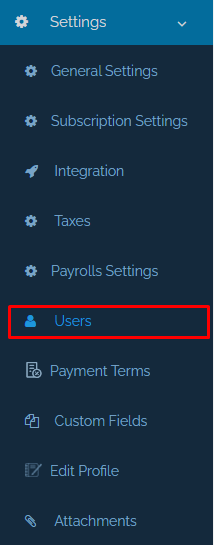
After that, you will be automatically directed to the “Users” page where you can see all users who have been already added to Qoyod including the main user. In front of each user, you will find the “View”, “Edit” and “Delete” icons. By clicking on “Edit”, you will be directed to the “Edit User” page.
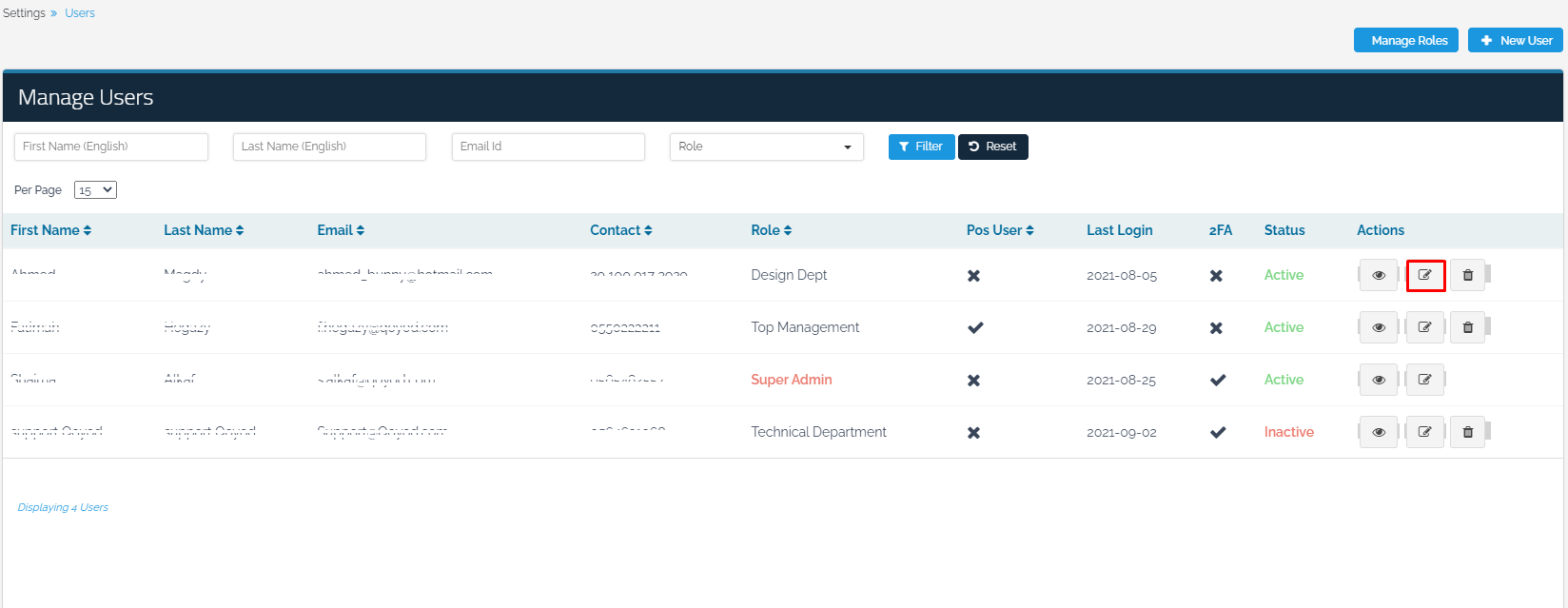
Notice: If you do not have users and want to add some, you can follow the steps on the “New User” Page.
After that, to activate the POS feature, you must tick the box next to “POS User” at the bottom of the page.
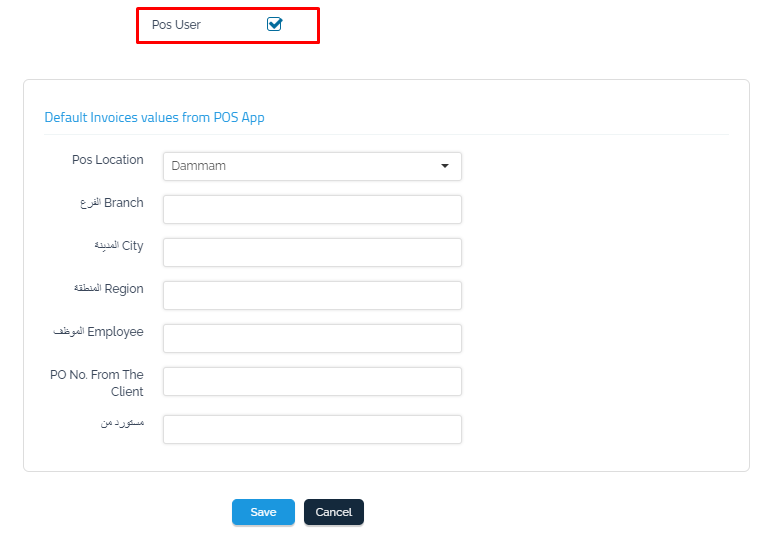
It is necessary to determine important points for each user:
They are “Pos User”.
The specific location, if there are multiple locations. For more information on how to add new locations, click here. This is because POS users will not be able to sell other products that are not in the specified location. The application will not work without specifying locations for users if there are multiple locations, and the currency must be specified in the general settings as well.
The name of the field that was inserted into the custom fields. For more information on how to work with custom fields, click here.
By clicking on “Save”, users will receive an email stating that they have joined the POS application for this organization. It, also, includes all instructions on setting their own passwords to access the POS application.
Now, the POS user has the authority to access the application and make sales that will be automatically synced with Qoyod. However, you cannot determine the revenue of each user separately, so far. To know the revenue of each user using the custom fields, click here.
Through the “Filter” feature, you can track the revenue of each location in the income statement, determine the locations, and view the balance sheet of the location (the branch).
