Adding New Organization
Subscription:
If you are a new customer who have not previously registered in Qoyod program, you can join by viewing the plans and their features through the following link. Click here
And if you are already registered in Qoyod and want to add another organization for a different activity and revenue from your current organization or change the type of the current plan, follow the steps below:
To add a new organization:
You can subscribe by clicking on “Settings” from the drop-down menu, then “Subscription Settings”.
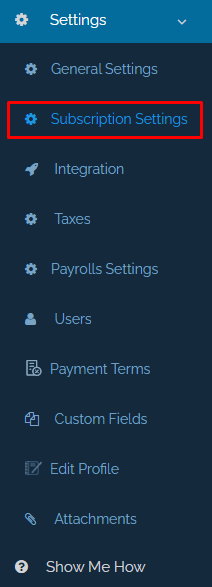
On the “Subscription Settings” page, you will see the details of your current plan, and then click on “New Organization” icon at the top right of the page.
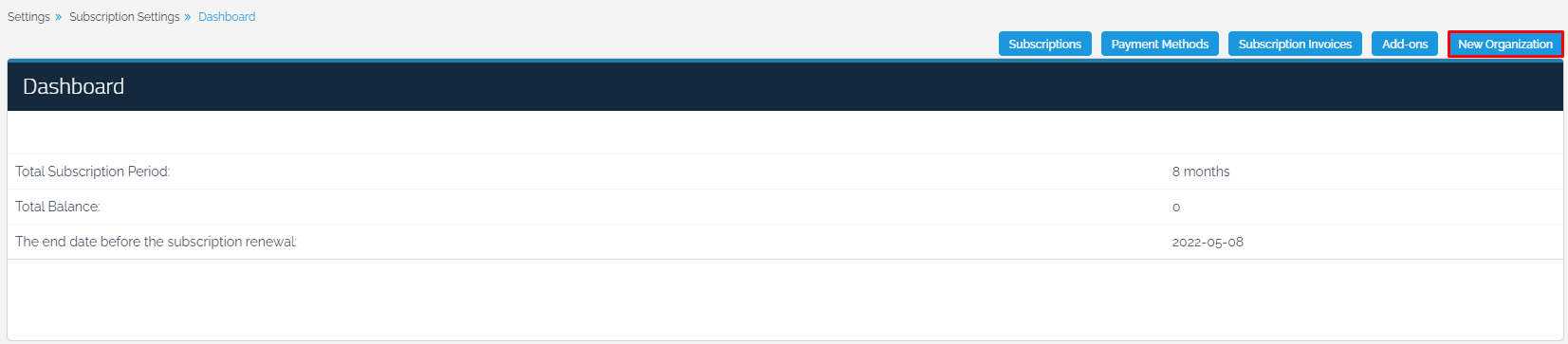
A list of the Plans provided by Qoyod Program will appear. To view the features and prices of the plans, click here. You can select the plan that suits you by clicking on “Select Plan” at the bottom of each plan.
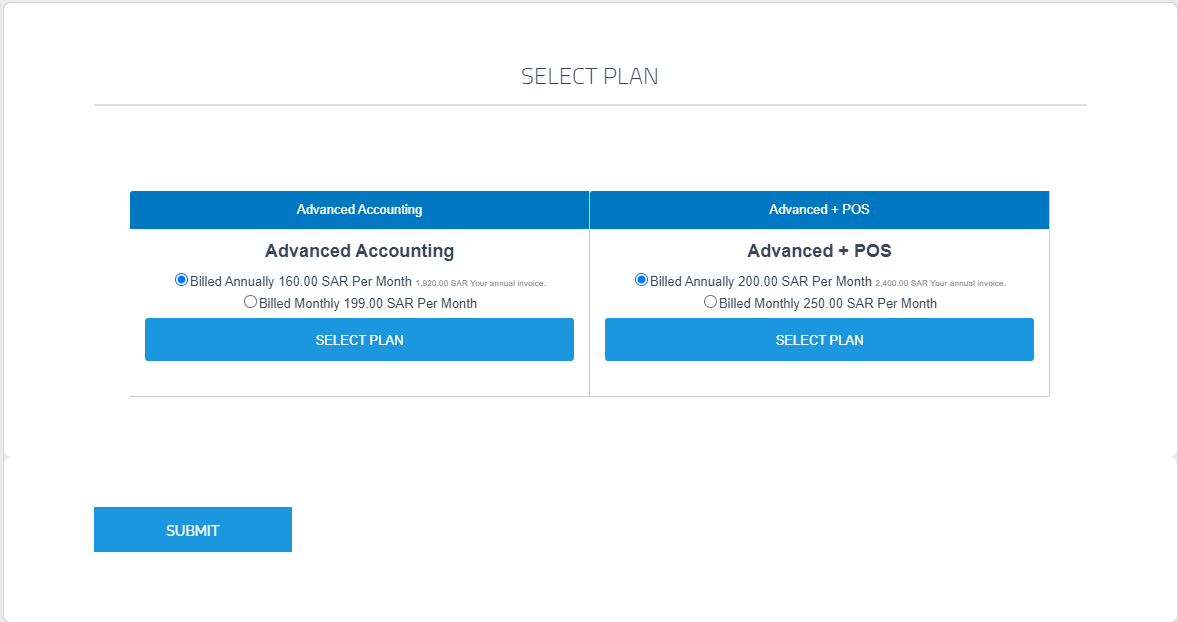
After that, you will be directed to the “Subscriber Details” page to specify the data related to the organization and its main user, and to specify the method of payment, either by online payment transaction or transfer using bank
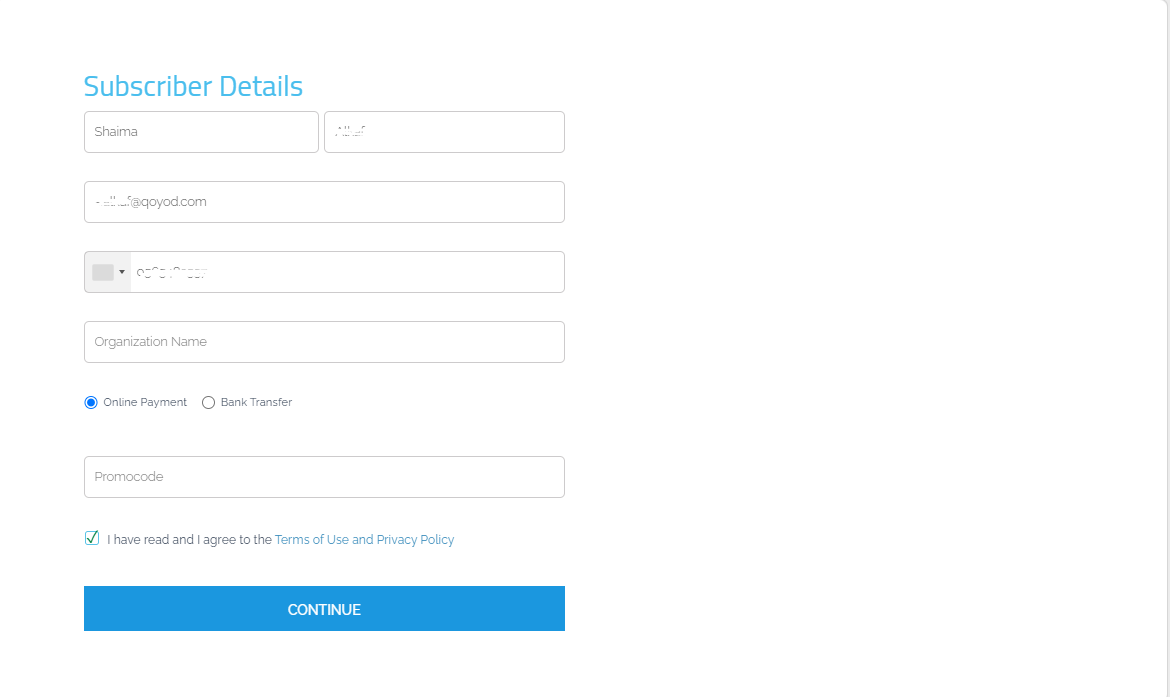
After selecting the payment method and clicking on “Continue”, you will be directed to the “Subscription Payment Details” page, and to continue with the payment process, click on “Proceed to pay”.
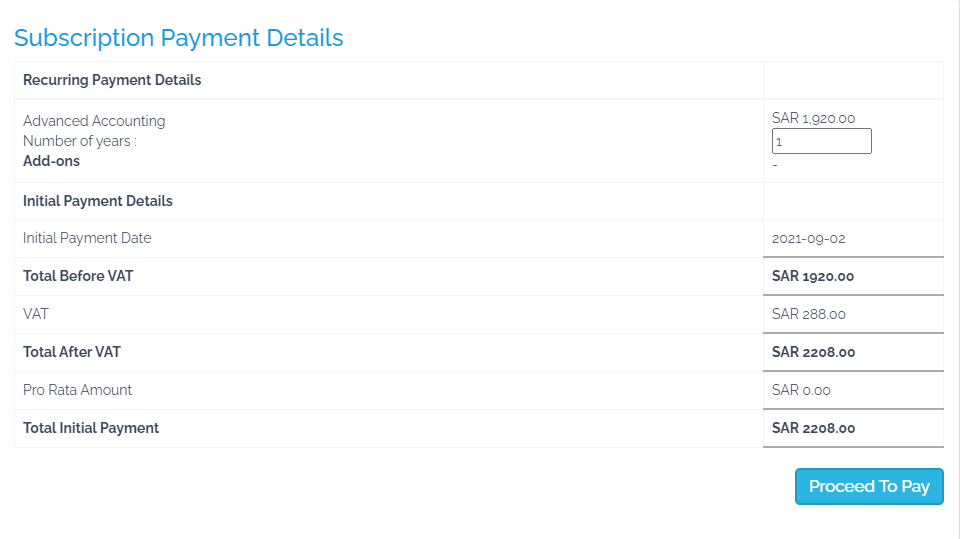
Then the following message will appear, and you will receive two emails from Qoyod. The first email is a request to communicate with Qoyod Support to complete the registration process and the second is the Subscription Invoice details.
In case you selected the “Online Payment” method, you will be prompted to fill in your card information.
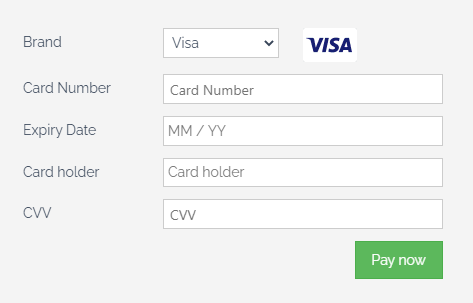
After that, your plan will be activated automatically.
