Add/Edit/Delete/View Users and Positions
Users:
- Adding a new user:
Qoyod allows you to add users from your team with the precise authorities of each user, in order to be able to achieve internal control over your facility.
Follow the steps below to add new users and define their authorities:
From the settings drop-down menu, select “Users”.
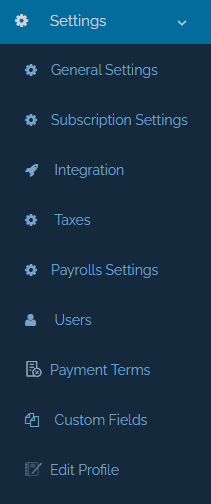
Select the “Manage Roles” icon on the top right of “Manage Users” page.
After that, click on “New Role”.
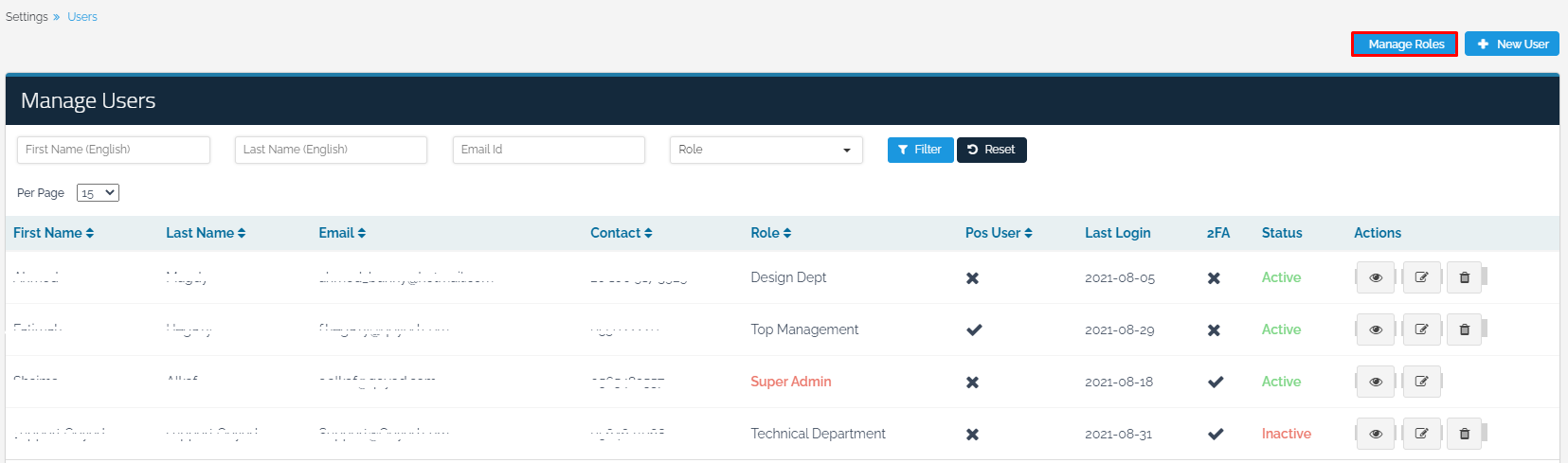
Then you can type the name of the role and define the authorities.
Notice: In order to be able to add a new user, it is important to specify the role and authorities for this user first before adding them. You can also specify one role for a group of users such as: “Seller Role” for five sellers in different branches.
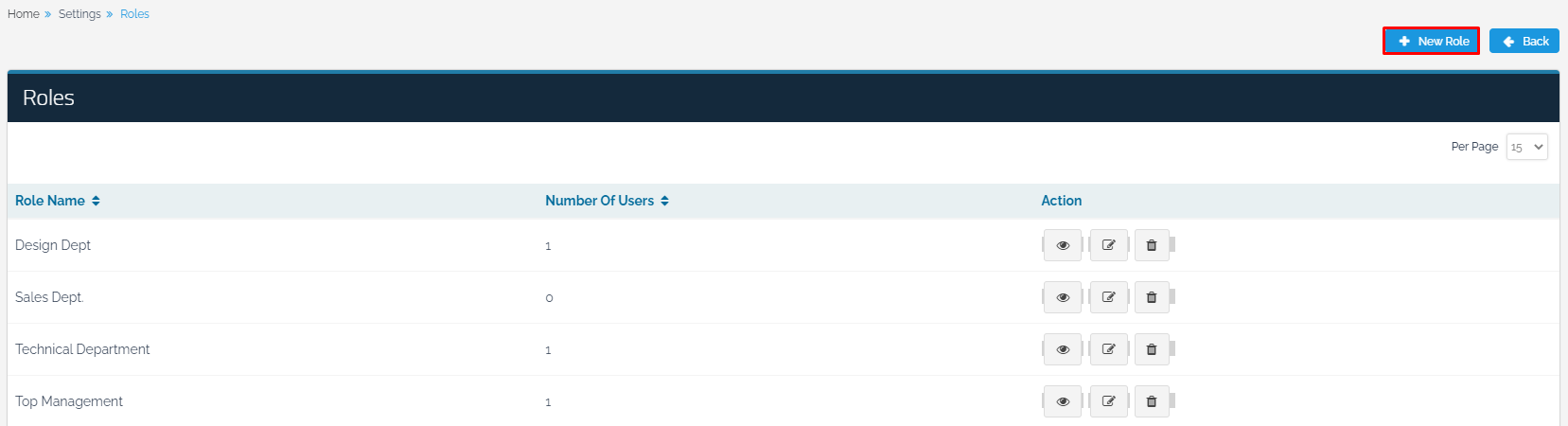
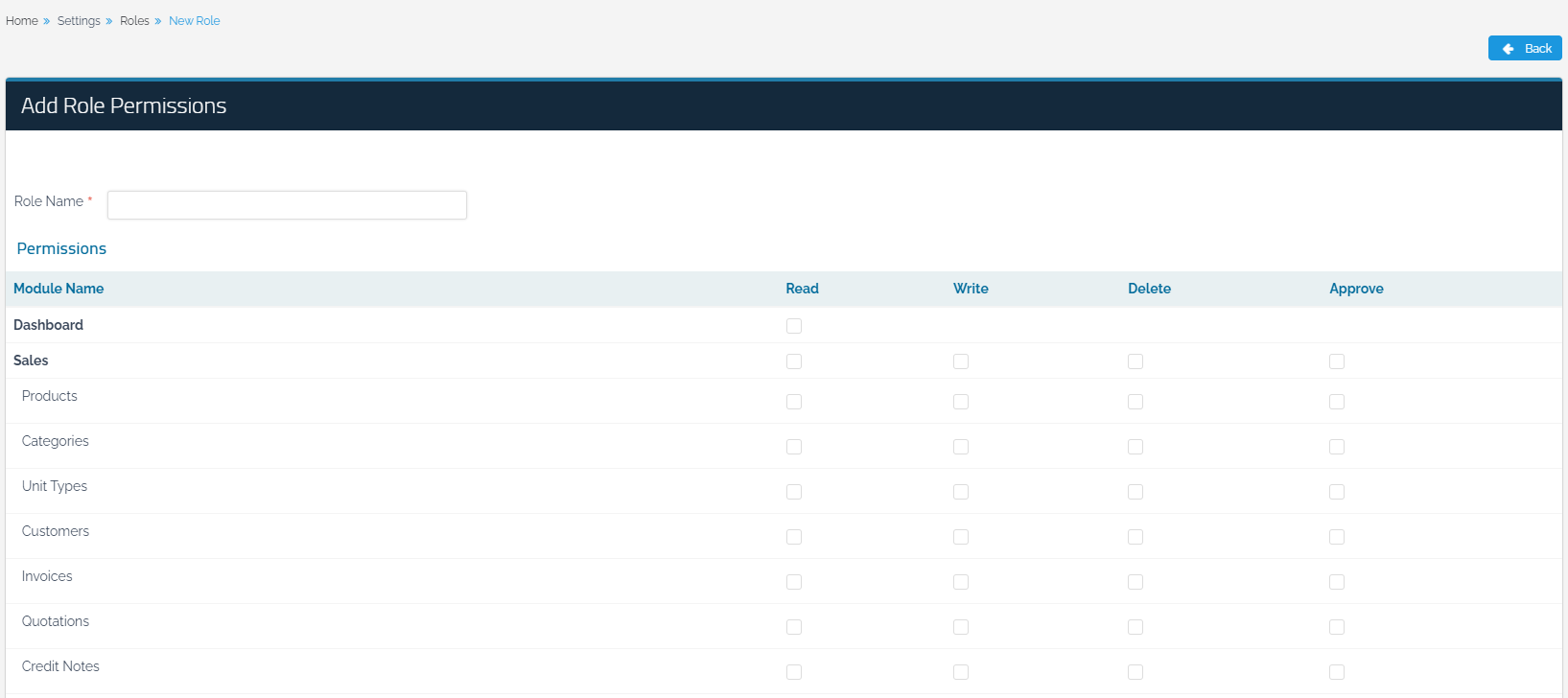
By clicking on “Save”, the new role will be added.
After specifying the authorities, saving the changes is done by referring to Users page from “Settings” drop-down list.
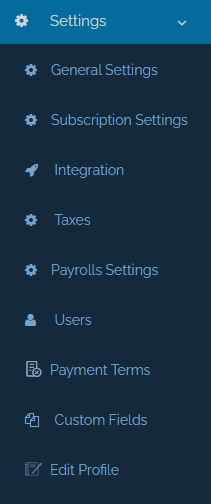
And clicking on the “New User” icon located in the top right of the page.
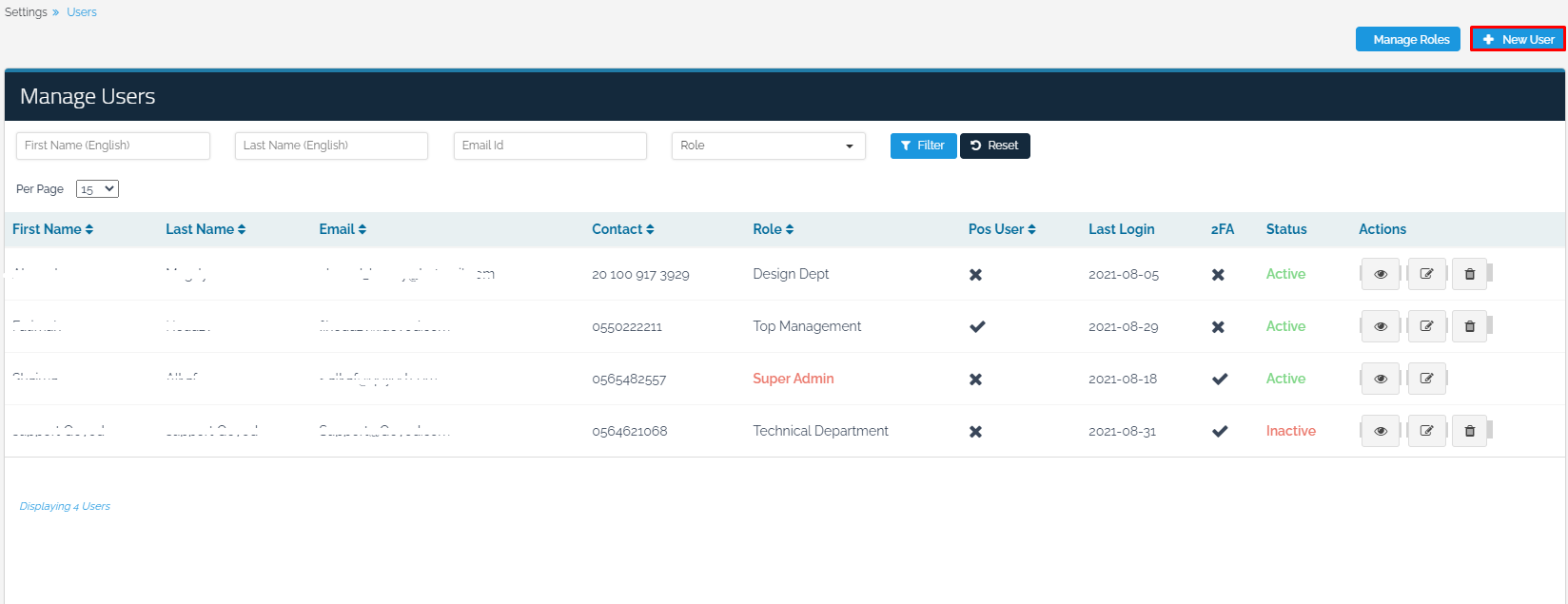
By moving to add a new user, fill in the user’s data such as “Contact Number” and “E-mail ID”, and specify the user’s “Role”, the “Locations” they can work in, “Allowed Payable Accounts”, and “Maximum Discount Percentage”, and to determine whether they are “POS User” or not, then click on “Save”.
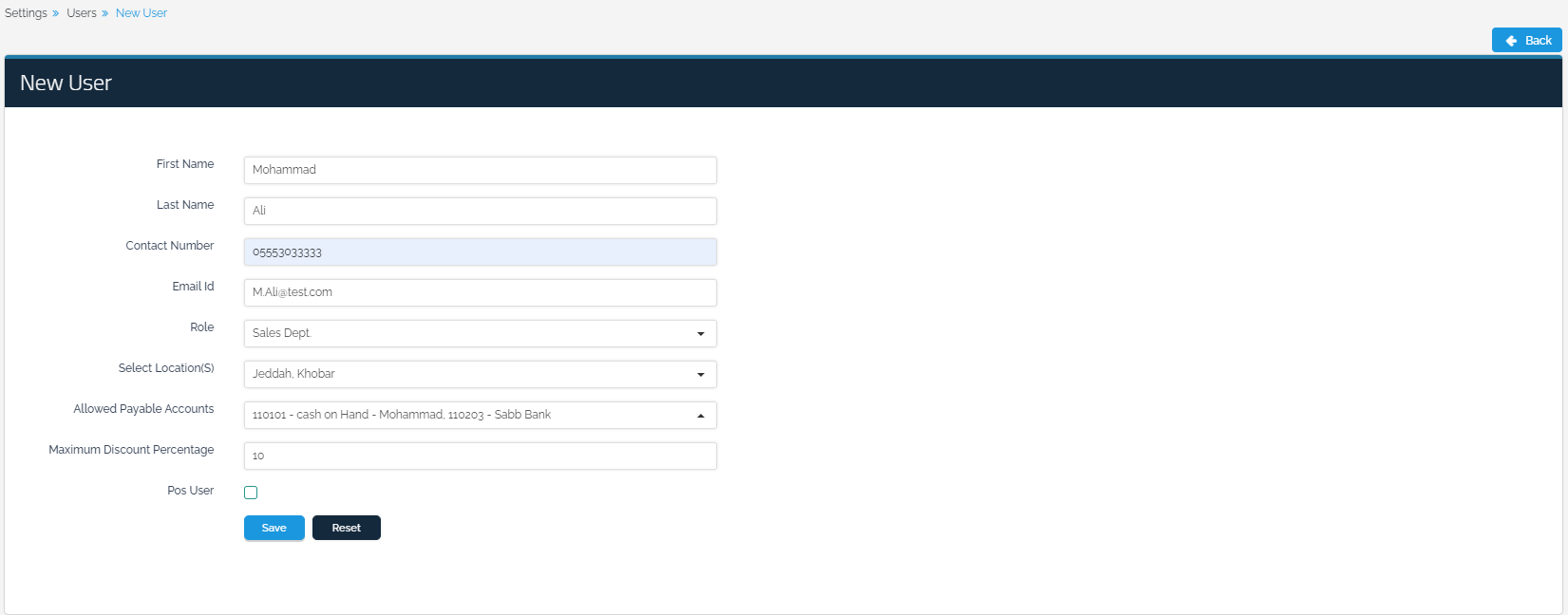
An email will be sent to the new user, through which they can access the program.
- Point of Sale users:
For more information about POS users in terms of adding them, specifying locations for them, and configuring custom fields, follow this link .
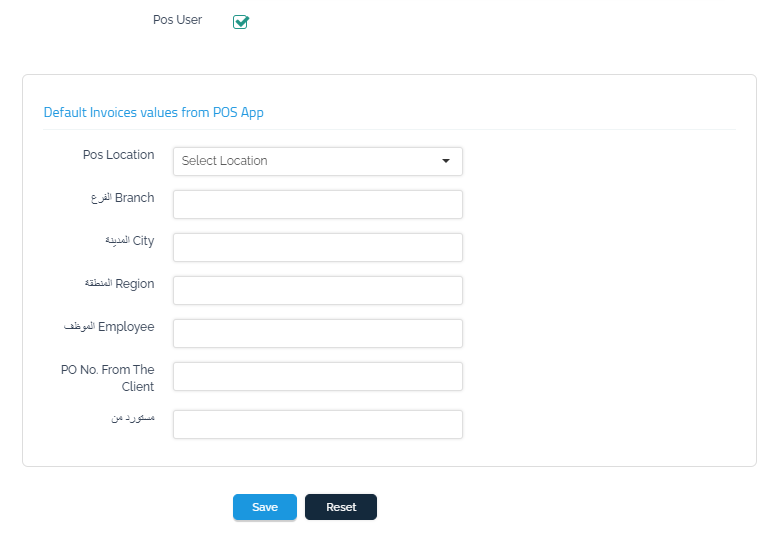
- Give “Super Admin” user property to another user:
The main user can give the property to another user after adding them to the organization by clicking on the “View” tab, and then clicking on “Make Super Admin”:

