Add a New Purchase Order
Purchase orders:
The purchase order is the organization’s approval to purchase products from a vendor, specifying the required quantity, price and all agreed terms to provide the order. If accepted by the vendor, it will be converted into a bill.
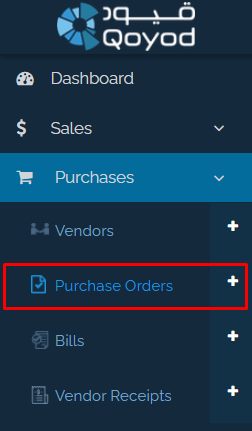
Then, you will be able to type in a “Description” for the “Purchase Order”.
You can select a vendor from the drop-down list in case it was added previously, or add a new one by clicking on the (+) sign that appears in front of the vendor. You will be able to fill in the information to complete the process.

After that, you can select the “Product” and “Quantity” you want to buy. To add a new product, click on “Add more”.
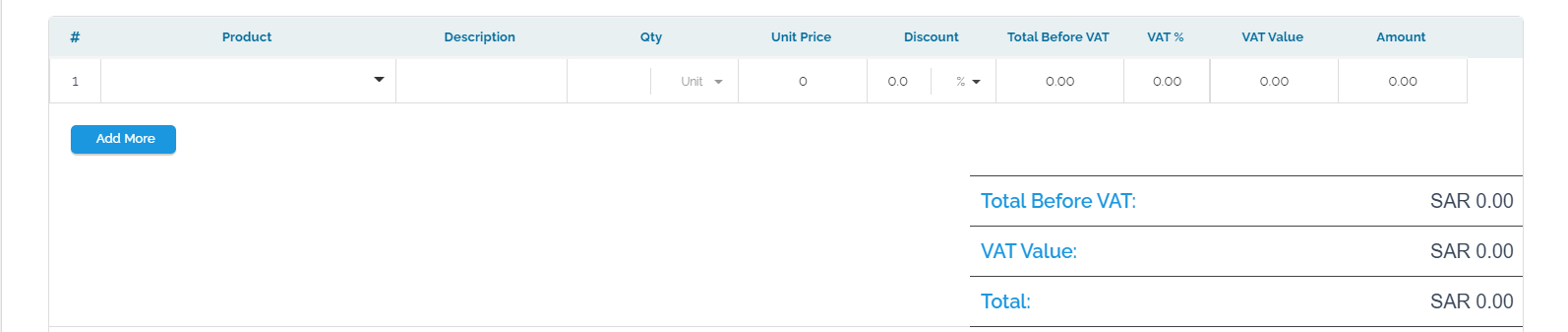
You can type in the “Terms and Conditions” and the “Notes” that you want, and they will be specific to only the vendor for which the purchase order was created. In addition, you can attach files by clicking on “Attachments” and fill in the project fields by clicking on “Additional information”.
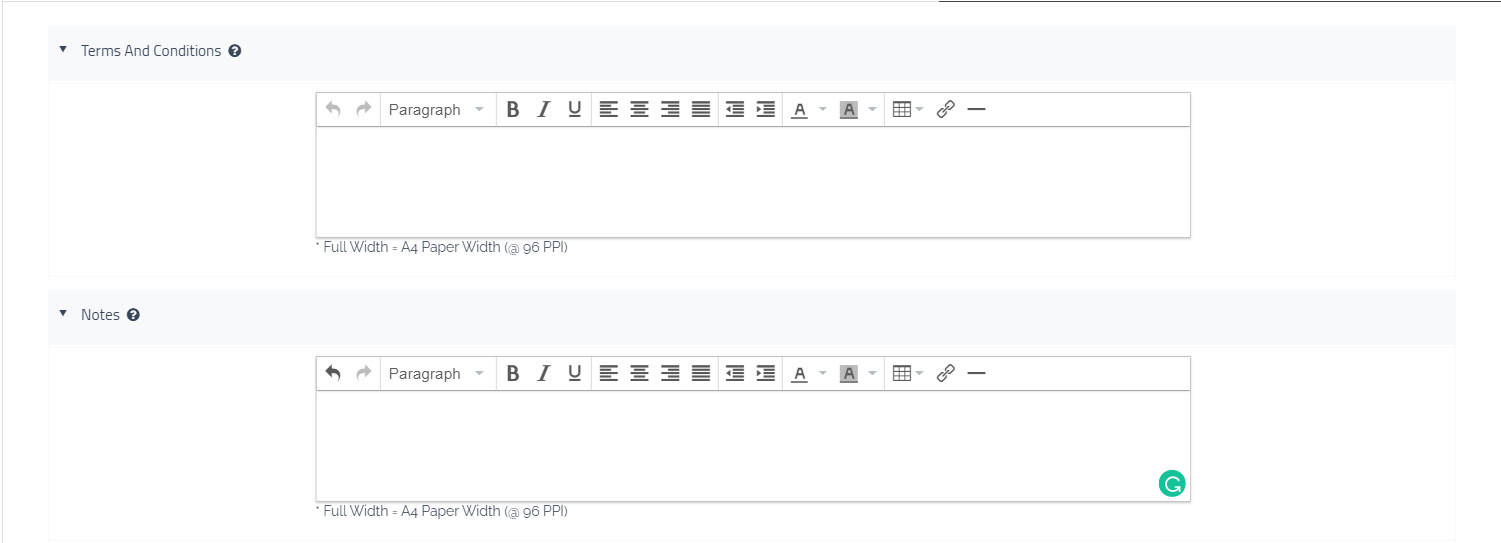
To unify “Terms and Conditions” and “Notes”, visit (General Settings Link)
After clicking on the “Save and Approve” icon, you will automatically be directed to the “Purchase Orders” page.
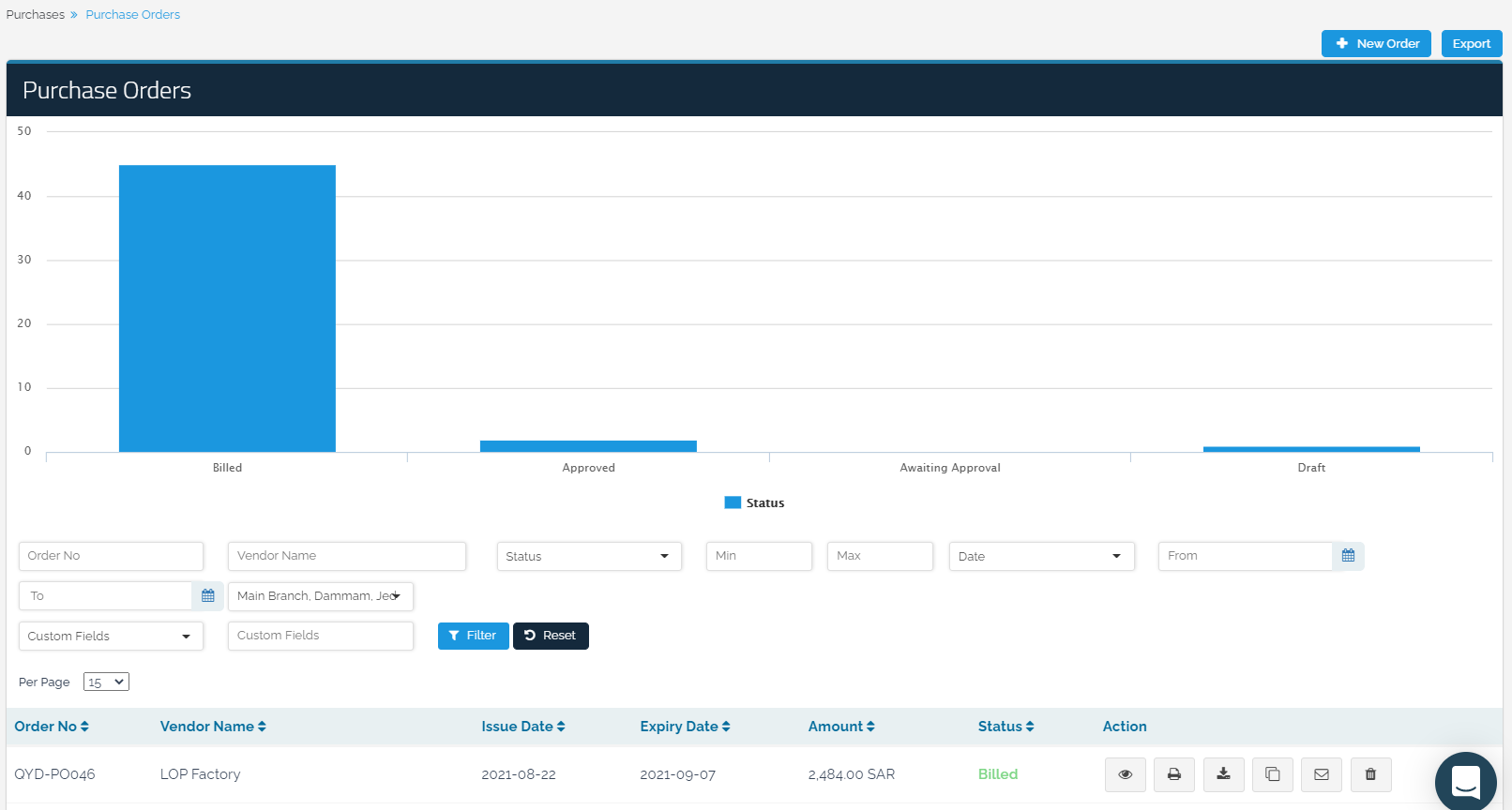
The “Purchase Orders” page consists of three parts:
The chart that classifies purchase orders according to their status (Billed, Approved, etc.)
Through the search fields located under the graph, you can search and classify “Purchase Orders” according to the shown criteria.
Below the search fields, you will see the list of “Purchase Orders”.
