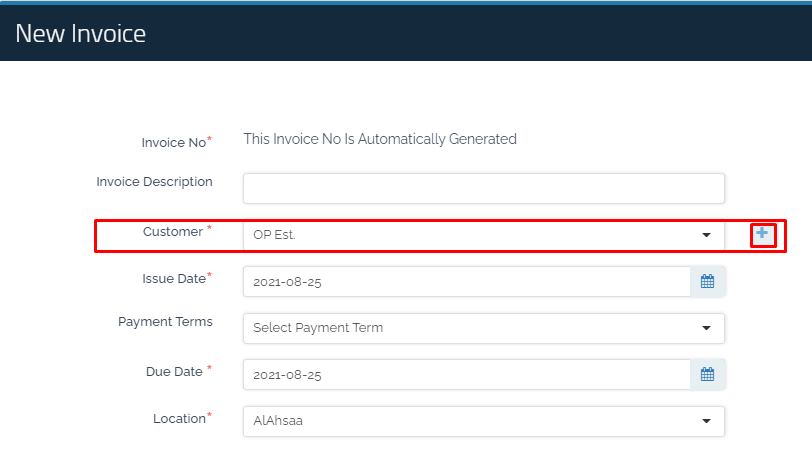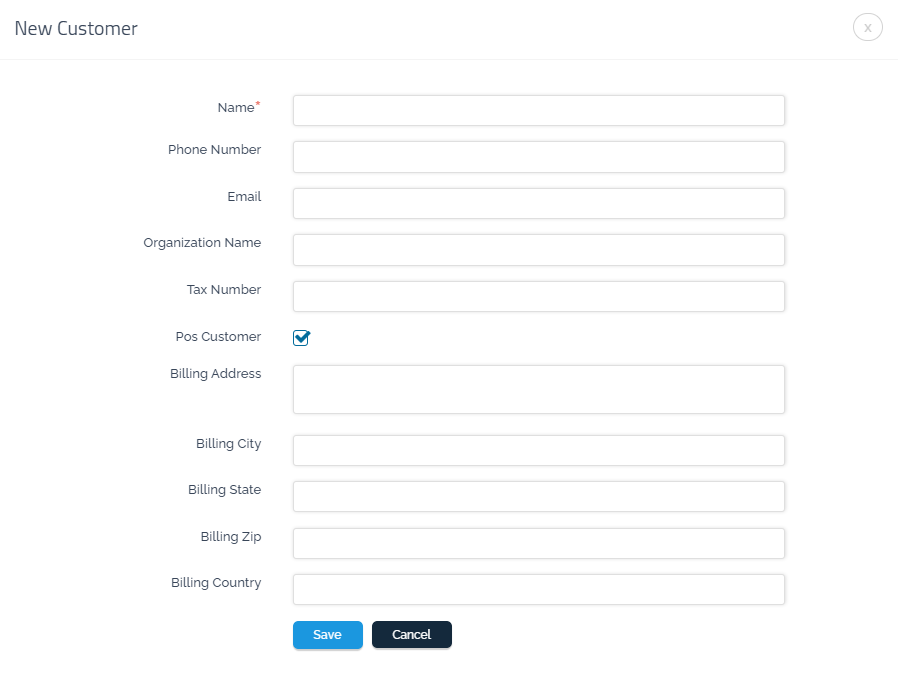Add a New Customer
Customers
Customer relationship management is of great importance as it contributes to reducing the risk of falling into several problems, including the risk of funds liquidity. Therefore, we provide easy-to-use tools in Qoyod that display snapshots of customers in addition to their most important data.
Adding a new customer
There are two ways to add a new customer:
First method:
1. Select “Customers” from the “Sales” dropdown menu and click (+)
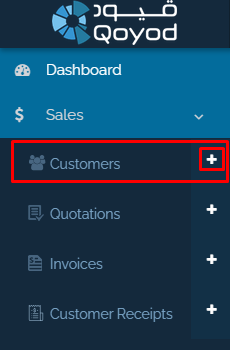
2. Fill in the blank fields with the customer’s name, contact number and all the information that you have available.
Notice: Required fields are customer name only
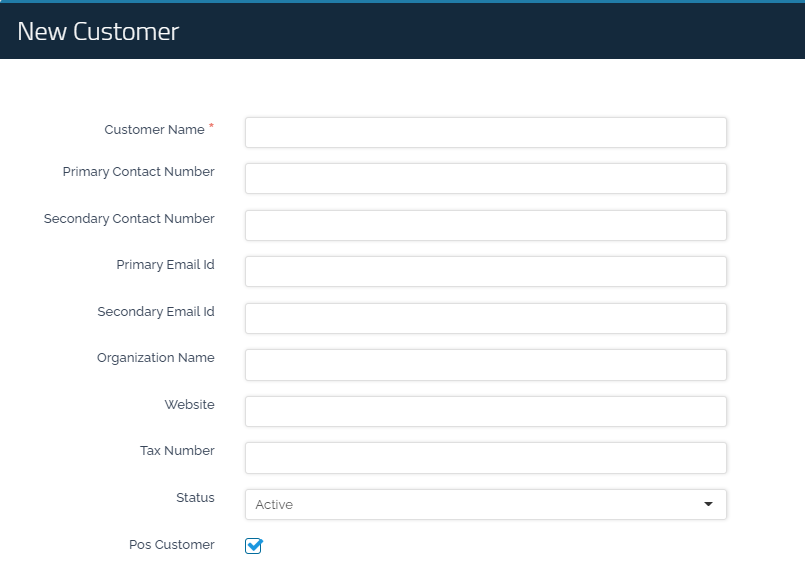
- What does it mean if the customer’s status is “Active” or “In-Active”?
Active customer: It is the permanent customer that you have dealt with several times and who will appear to you every time when creating invoices.
In-Active customer: It is the customer that you have only ever dealt with once and is not dealt with continuously. At the beginning, select the customer’s status “Active” and after you end dealing with him, change the customer’s status to “In-Active” and they will not appear to you again when creating new invoices.
- Point of sale customer
If you subscribe to the POS service provided by Qoyod, the “POS Customer” option will appear in the application and can be ticked.
3. The use of “Shipping address” makes it easier for commercial entities to communicate with customers, provide them with services, and deliver them as quickly as possible.
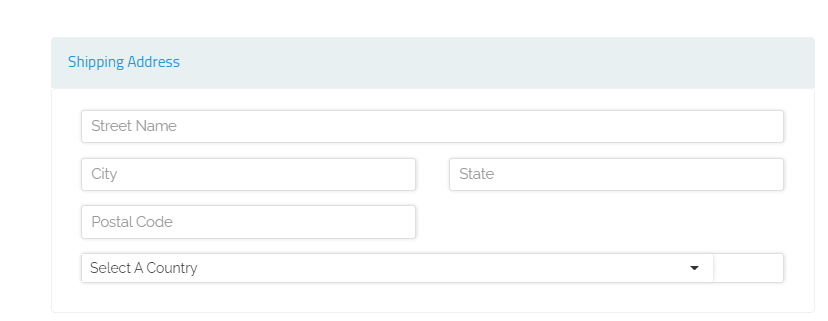
4. The “Billing address” is the address that will appear on the invoice. You can copy the “Shipping address” if it is the same address that appears on the invoices. If the address is different, you can fill in the blank fields with the data that you want to display in the invoices.
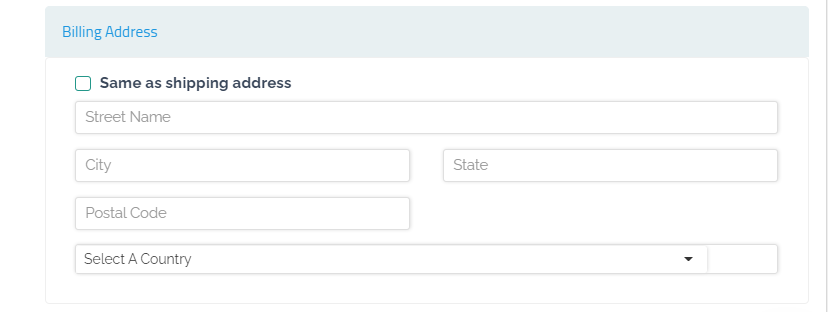
Second method:
You can add a customer directly when creating your invoices or quotes as shown in the picture. Click here “Link to direct readers to “New Invoice” page” to learn more.