New Document designer settings
Qoyod launched the new document design feature, which enables you to design the document as you wish with the ability to copy the design from Excel to the new template
Through the drop-down menu: Settings – General Settings – Commercial Documents Settings (Sales Invoice Settings – Credit Note Settings .. etc.)
At the bottom of the page there is an option “Try the new designer”

The following options are available:
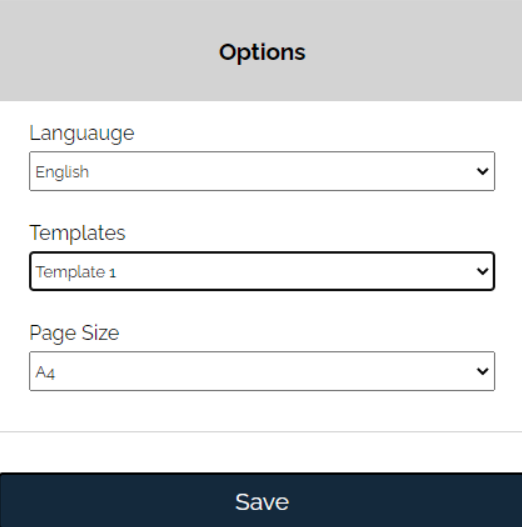
1- Language:
- Arabic
- English
- Arabic and English
2- Template:
There are five templates with different ready-made designs that you can choose from and add whatever you want.
3- Paper size:
- A4 size
- A5 size
- Size 80 mm
You’ll find the following options in the design settings:
File |
|
Edit |
|
Show |
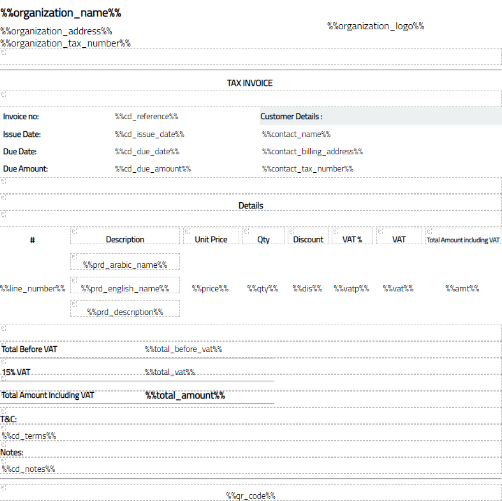
|
Insert |
|
Format |
|
Tools |
|
Table |
|
Help |
|
By clicking on the icon;
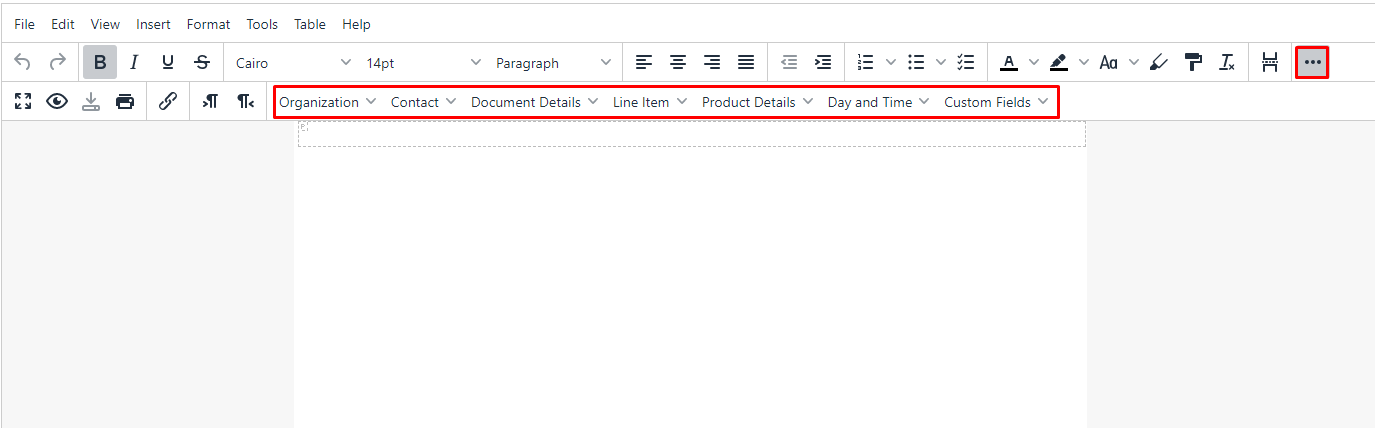
1 – Organization:
- Organization Name:
- Logo
- address
- Tax Number
- Organization Email
- Phone
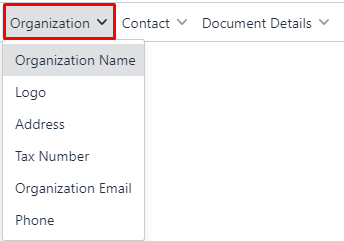
2- Contact: the customer/supplier
- Name: “As per the requirements of the ZATCA”
- Primary phone
- Secondary phone
- Primary email
- Secondary email
- Tax number: “according to the requirements of the ZATCA,” if any
- Billing Address: “As per the ZATCA’s requirements”
- Shipping Address
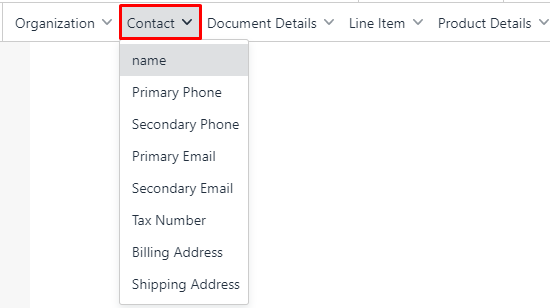
3- Document details:
- Document type:
- Reference: “As per the ZATCA’s requirements”
- Status:
- Issue date: “As per the requirements of the ZATCA”
- Due date
- Supply date: “As per the requirements of the ZATCA if it is different than Issue date”
- Location
- Description
- Due Amount
- Total before VAT: “According to the ZATCA’s requirements”
- VAT Value: “according to the requirements of the ZATCA”
- Payment Method
- Payment Amount
- Total
- Terms and Conditions
- Notes
- QR SVG: “According to the ZATCA’s requirements”
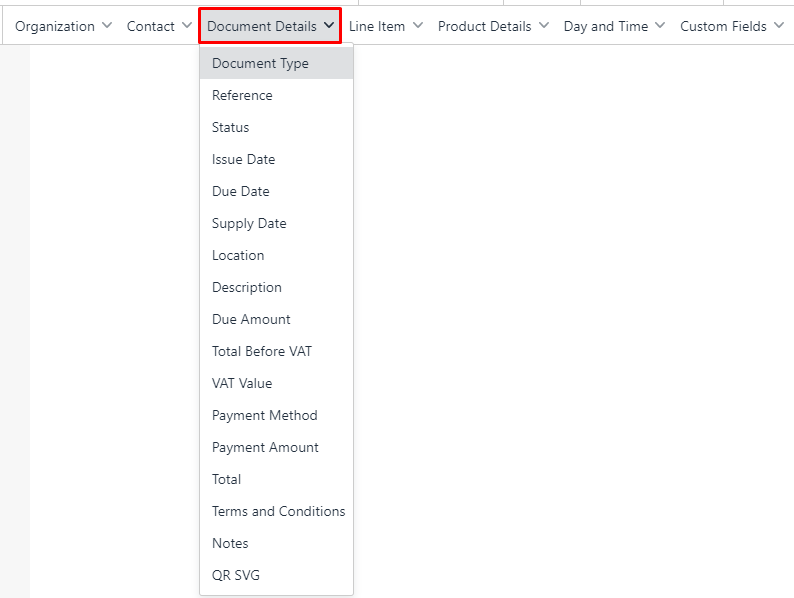
4- Line item:
- Line
- Unit Price: “According to the ZATCA’s Requirements”
- Quantity: “As per the requirements of the ZATCA”
- Unit type
- Tax: “As per the ZATCA’s requirements”
- Tax %: “According to the ZATCA’s requirements”
- Discount: “According to the ZATCA’s requirements”
- Total
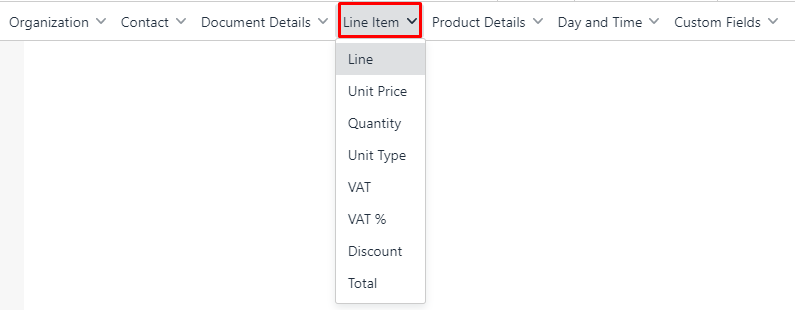
5 – Product details:
- Product Image
- Product name in English
- The name of the product in Arabic “according to the requirements of the ZATCA”
- SKU
- Product Description
- Barcode
- Category Name
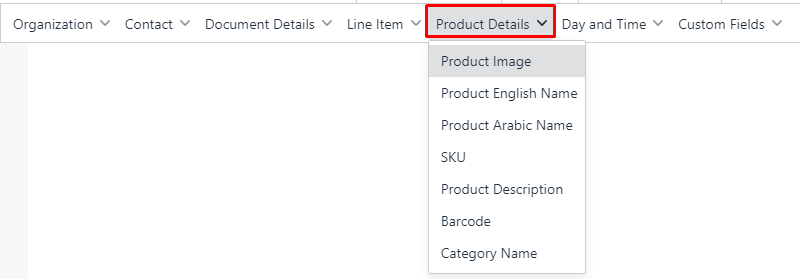
Creating Date and Time:
- Day
- Time

Custom fields:
They are added and customized through Settings – Custom Fields
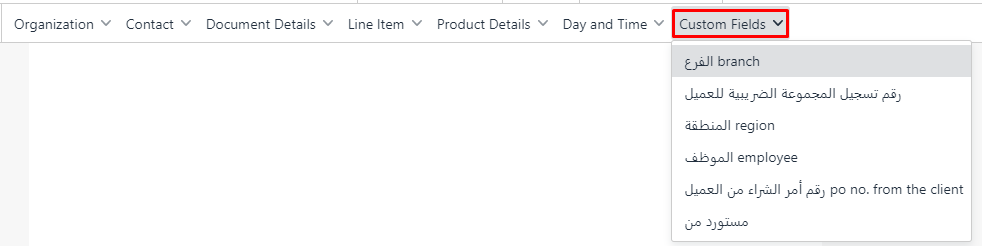
New designer notes:
1- You can copy your design from the excel file and paste it in the new designer, and it will be linked to the components in the new designer, for example: Number: 20 > Click on the product details and then click on the quantity
![]()
2- When copying images from an excel file, they are not reflected in the new designer
3- To return to the default design, click on “Default Design”
4- To save the invoice, there must be a table containing the product details components, at least 1
5- The “line-item” fields cannot be repeated twice in the invoice
6- The “line-item” field must be in a table
7- An encrypted barcode that is verified through special applications and is compatible with the requirements by ZATCA
8- Adding the title of “tax invoice” for establishments registered in value added tax
